
Introduction
Visual voicemail enhances the way you manage voice messages on your iPhone, allowing you to view, listen, and choose messages without dialing into a voicemail box. Organized like emails, this feature simplifies the traditionally cumbersome voicemail system. This guide will help you activate visual voicemail, troubleshoot any issues, and optimize your use. Whether you’re new to iPhone or a seasoned user, our step-by-step guide will enhance your voicemail experience.

What is Visual Voicemail?
Visual voicemail revolutionizes voicemail management by presenting a list of messages you can select and listen to individually. With details like caller identity and timestamp, it facilitates time-efficient communication. Integrating with transcription services, visual voicemail allows you to read messages when listening isn’t convenient, becoming an invaluable tool for managing both professional and personal communications.
Preparation Steps
Preparation is crucial for a smooth activation process. Ensuring compatibility and backing up your device are fundamental steps to avoid potential issues.
Check iOS and Carrier Compatibility
- iOS Compatibility: Ensure your iPhone’s iOS supports visual voicemail, generally available from iOS 5 onwards.
- Carrier Compatibility: Verify with your carrier if they support visual voicemail. Consult their website or customer service for confirmation.
Backup Your iPhone Data
Backing up your iPhone prevents data loss during setup. Use iCloud or connect to a computer to back up via iTunes, safeguarding your crucial data.
Set Up Voicemail Password
A voicemail password is essential for accessing settings:
1. Go to the Phone app.
2. Tap ‘Voicemail’.
3. Follow prompts to create a password.
Preparation lays the groundwork for activating visual voicemail by bridging understanding with actionable steps.
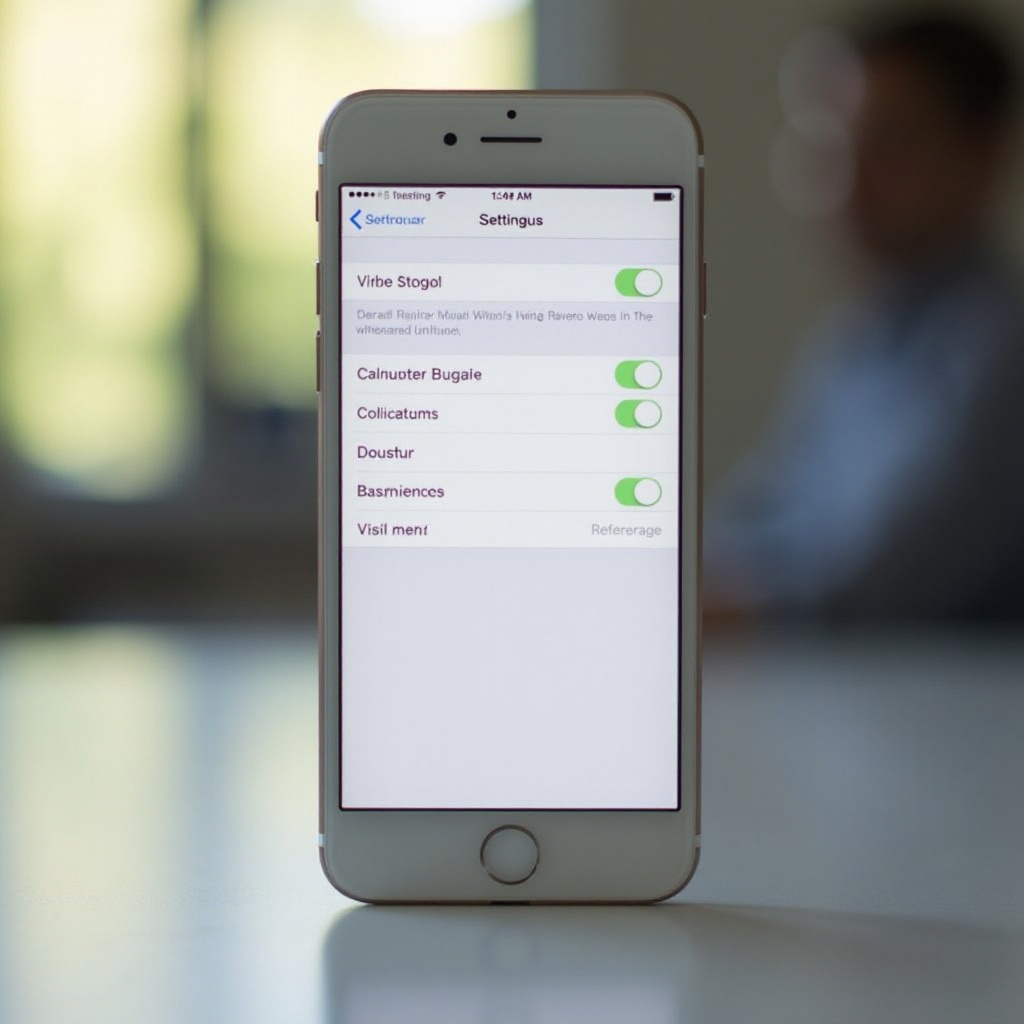
Activating Visual Voicemail
Following preparation, you can easily activate visual voicemail by accessing and configuring your settings.
Accessing Voicemail Settings
- Open the Phone app.
- Tap on the ‘Voicemail’ tab at the bottom right.
- Initial access will prompt a setup.
Navigating the Activation Process
- Tap ‘Set Up Now’.
- Enter your voicemail password.
- Opt for message transcription if desired.
- Tap save to activate visual voicemail.
Testing Visual Voicemail
Confirm activation by:
1. Leaving a voicemail from another device.
2. Checking for the message in the visual voicemail tab.
3. Verifying transcription, if enabled.
Seamlessly transitioning from preparation to activation ensures confidence in the setup process.
Troubleshooting Activation Issues
Common problems might arise during activation, but most issues are resolvable with simple steps.
Common Activation Problems
- Messages don’t display.
- Transcription fails.
- Unable to save settings.
Solutions and Fixes
- Restart your iPhone: Often resolves technical issues.
- Update iOS: Ensure the latest iOS version is installed.
- Check Network Connection: A stable connection is crucial.
Contacting Support
If issues persist:
– Carrier Support: Some problems may relate to carrier services.
– Apple Support: Seek help if carrier support doesn’t resolve your issue.
Troubleshooting strategies equip you with tools to address and remedy potential activation obstacles efficiently.
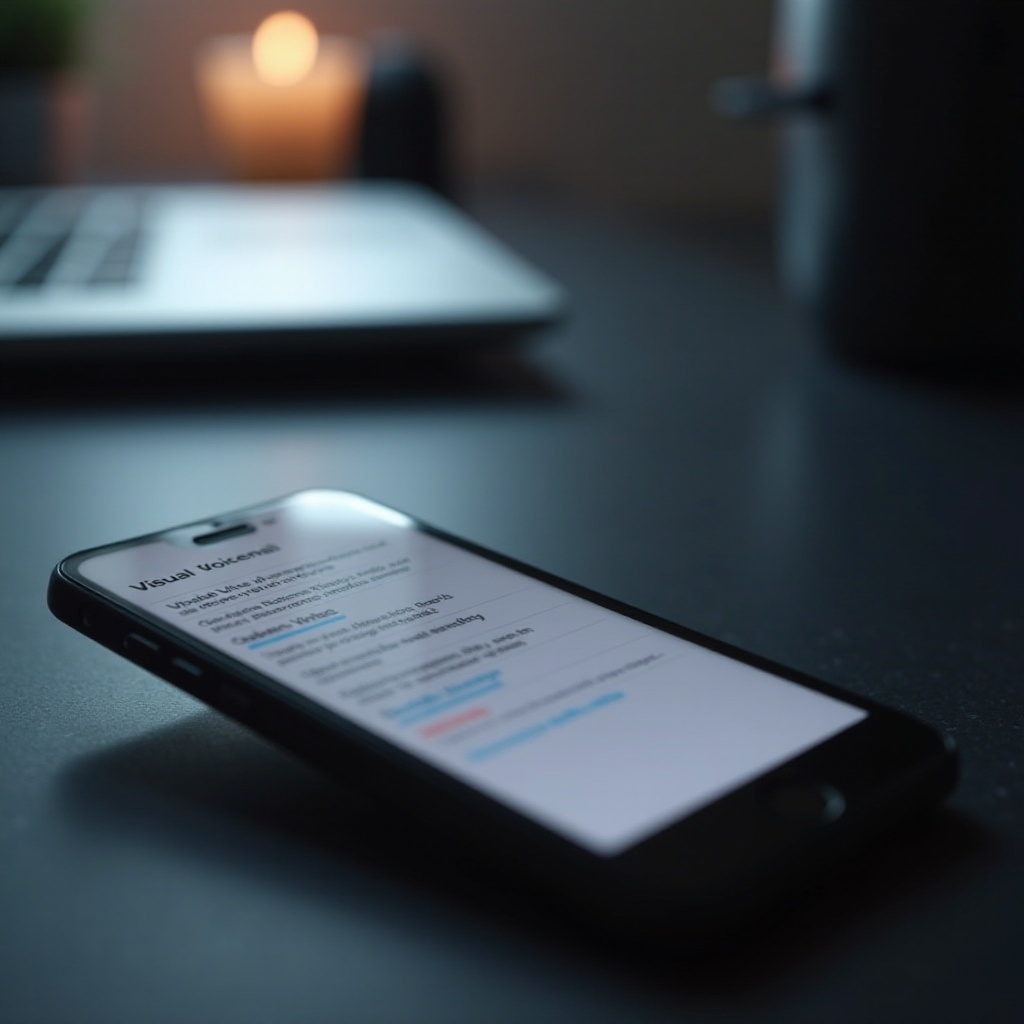
Optimizing Your Visual Voicemail Experience
Post-activation, custom settings optimize your voicemail usage, tailoring features to your preferences.
Customizing Voicemail Settings
- Create personalized greetings.
- Adjust notification settings to suit your needs.
Utilizing Transcription Services
Transcription enables reading your voicemails, ideal for multitasking or noiseless environments. Ensure this setting is active to benefit from its convenience.
Connecting optimization with prior troubleshooting ensures readers can refine their voicemail setup adaptively.
Conclusion
Activating visual voicemail on your iPhone enhances message management with control and flexibility. The visual layout and transcription services streamline communication processes, making voicemail a functional, user-friendly tool. Explore all settings to personalize your experience to suit your lifestyle needs.
Frequently Asked Questions
How can I access visual voicemail on my iPhone?
Access it through the Phone app by tapping the Voicemail tab. Follow prompts for setup if you’re a first-time user.
What should I do if visual voicemail is not working?
Check carrier service, network connection, and iOS updates. Restart your phone or contact support if needed.
Can visual voicemail be used internationally?
It depends on your carrier and international roaming plans. Contact your carrier for specific international use policies.
