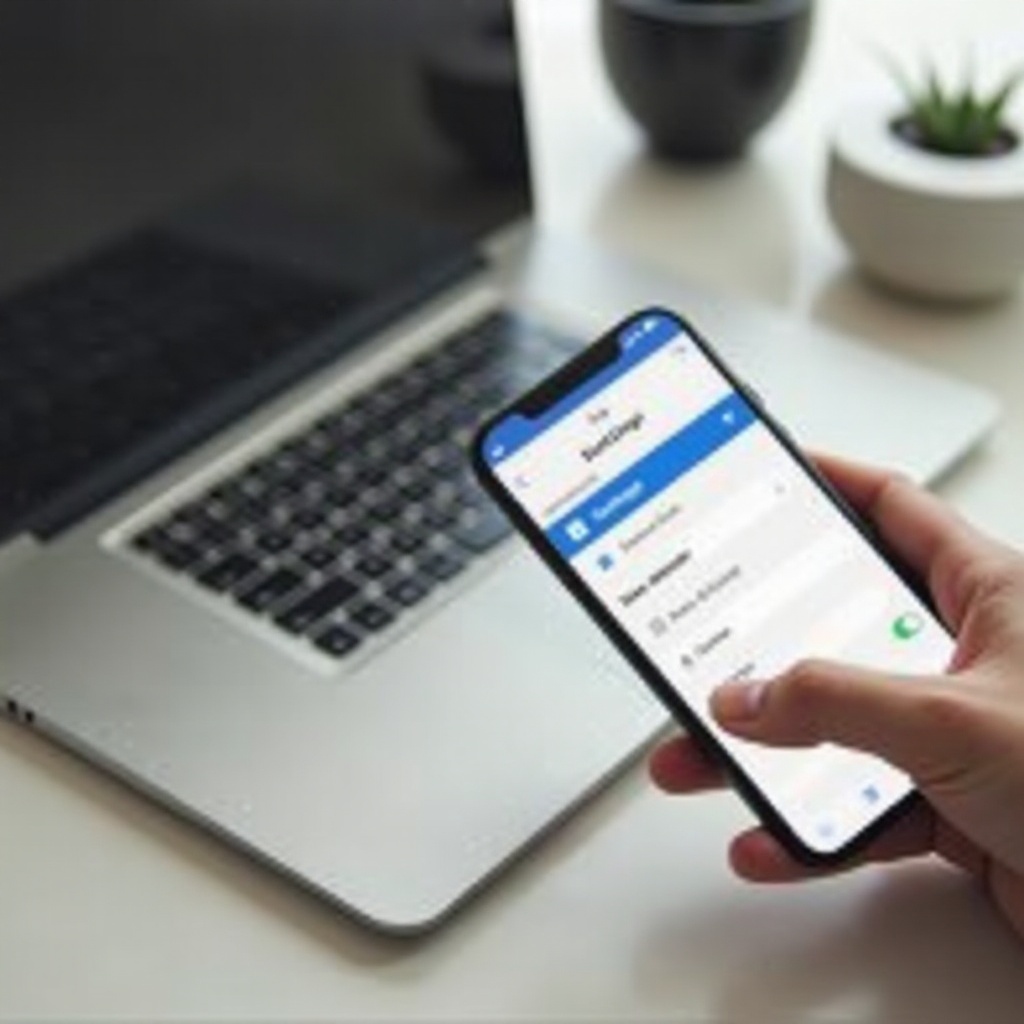
Introduction
Maintaining privacy can be a challenge with our increasingly interconnected devices. One common concern is the risk of an active microphone when connecting your phone to your Mac. Whether you’re on a Mac for work, entertainment, or any purpose, turning off your phone’s mic can mitigate privacy risks. This guide walks you through the steps for iPhones and Android phones, and how you can use Mac settings to control these permissions.
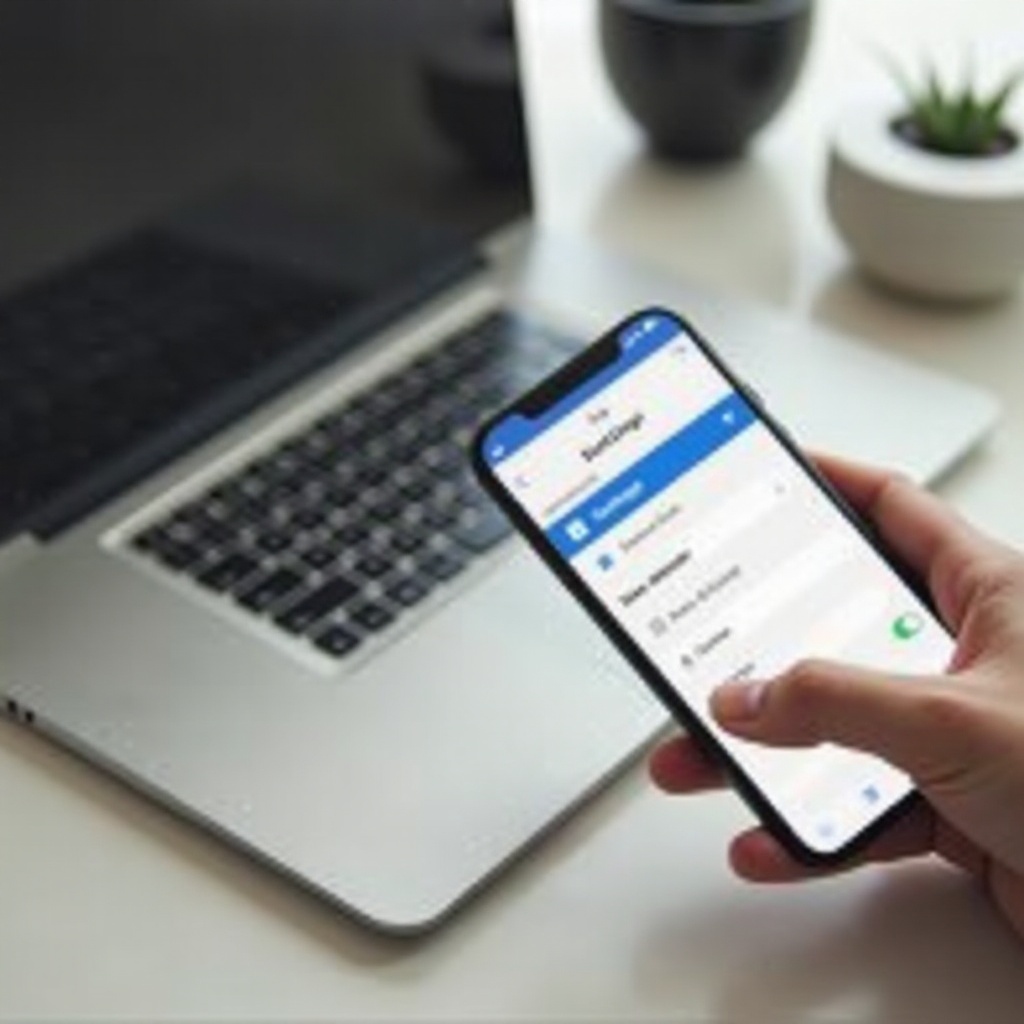
Understanding Phone and Mac Connections
When your phone connects to your Mac, it can be via USB cable, Bluetooth, or Wi-Fi. Each connection type has its own set of protocols and permissions that might vary between devices. Synced devices can exchange data seamlessly — including audio data — which can be useful but also poses privacy concerns.
Understanding these connections is the first step to guarding your privacy. When connecting your phone to your Mac, you might be granting access to various phone features, including the microphone. This openness can lead to unauthorized recordings or data collection if not managed correctly.
Protecting this information and keeping control of your privacy settings is crucial. As we move on, we’ll cover how to disable the microphone on both iPhones and Android phones, and the additional controls available within Mac settings.
The Risks of an Active Microphone
An active microphone can sometimes lead to unintended privacy leaks. If not managed properly, malicious software or unauthorized apps can access your microphone to listen in on conversations or record audio without your consent. The risks of such access include privacy invasion, data theft, and even security breaches.
Another potential issue is background noise intrusion. With multiple devices, microphones can pick up unnecessary audio, causing disruptions in your workflow or communication. This can be particularly problematic in professional settings, leading to unintentional eavesdropping or sensitive information being overheard.
Being aware of these risks emphasizes the importance of knowing how to turn off your phone’s microphone when connecting it to your Mac. Next, we will dive into the specific steps for iPhones and Android devices to ensure your privacy remains intact.
How to Turn Off the Mic on iPhone
For iPhone users, the steps to turn off the microphone are straightforward:
- Open Settings: From your iPhone home screen, tap on the ‘Settings’ app.
- Navigate to Privacy: Scroll down and select ‘Privacy’ from the list of settings options.
- Select Microphone: Within the Privacy menu, tap on ‘Microphone.
- Manage App Permissions: You will see a list of apps that have requested microphone access. Toggle off the switch next to any app you do not want to grant microphone permission.
Additionally, for a more secure approach:
- Use Control Center: Swipe down from the top-right corner (on iPhone X and later) or up from the bottom of the screen (on earlier iPhones) to open Control Center.
- Activate Airplane Mode: Tap the Airplane icon to disconnect all wireless connections.
These steps ensure that no app has access to your microphone unless explicitly allowed. This layer of control is essential when maintaining privacy and preventing unauthorized access during Mac connections.
How to Turn Off the Mic on Android Phones
Android phone users also have options for microphone control:
- Open Settings: Access the Settings app from your app drawer or home screen.
- Navigate to Privacy: Scroll down and tap on ‘Privacy’ or ‘Permissions.
- Select Microphone: Find and select ‘Microphone’ under privacy settings.
- Manage App Permissions: You will see a list of apps with microphone access. Turn off the switch for any app you do not want to allow microphone access.
For more robust privacy:
- Enable Developer Options: Go to ‘About Phone,’ tap on ‘Build Number’ seven times to unlock developer options.
- Disable Mic Access: Within Developer Options, look for the ‘Disable Absolute Volume’ setting which can prevent apps from accessing the mic without explicit permission.
These settings provide you with extensive control over microphone permissions, which can be vital when syncing with a Mac to ensure no potential privacy breaches.
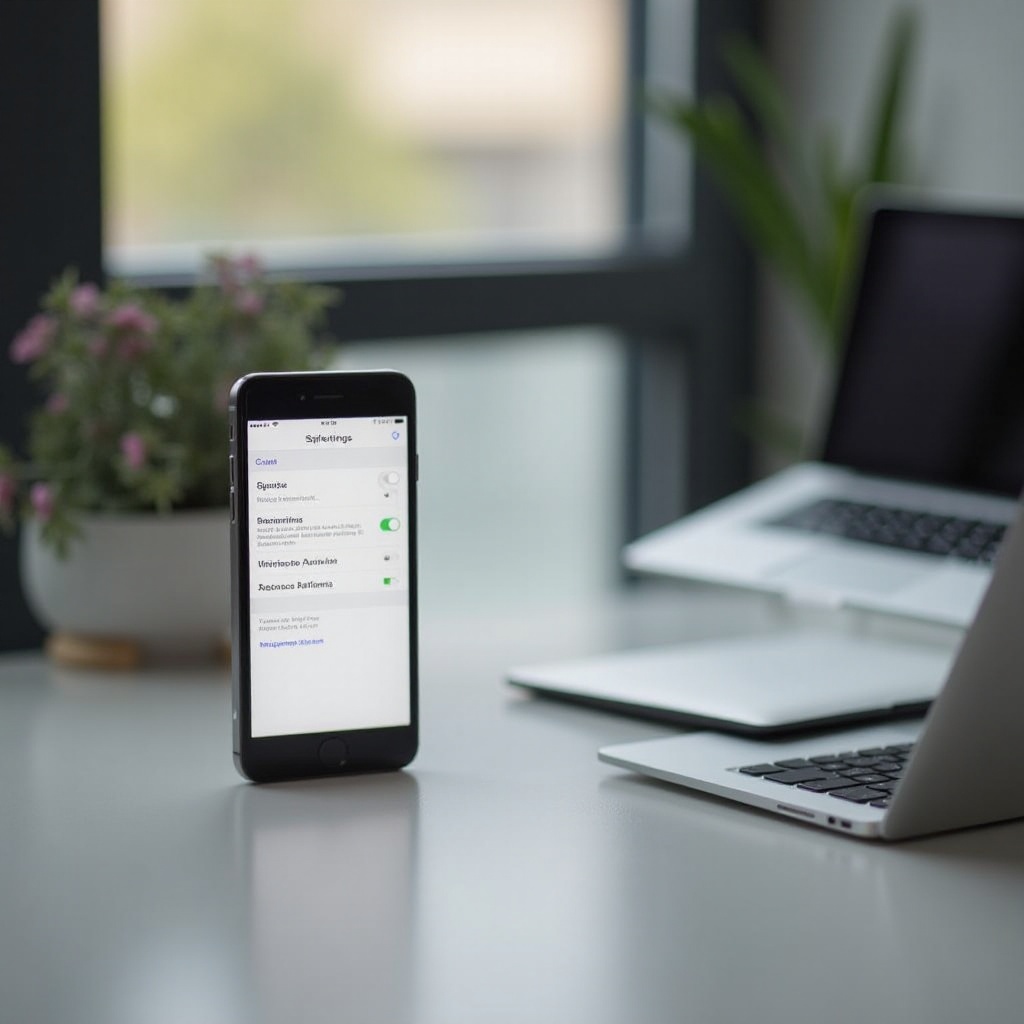
Using Mac Settings to Manage Microphone Permissions
Your Mac also provides settings to manage microphone permissions effectively:
- Open System Preferences: Click on the Apple logo in the top-left corner and select ‘System Preferences.
- Go to Security & Privacy: Select ‘Security & Privacy,’ then go to the ‘Privacy’ tab.
- Select Microphone: From the left-hand menu, select ‘Microphone.
- Manage App Permissions: You will see a list of apps that have requested microphone access on your Mac. Uncheck the box next to any app you wish to revoke microphone access.
Additionally, you can adjust permissions for connected devices:
- Open System Preferences: As before, access System Preferences.
- Go to Sound Settings: Select ‘Sound’ to open sound preferences.
- Input & Output: Adjust the input settings to disable the microphone when necessary.
These settings allow you to comprehensively manage microphone permissions, enhancing your privacy and security when your phone is connected to your Mac.
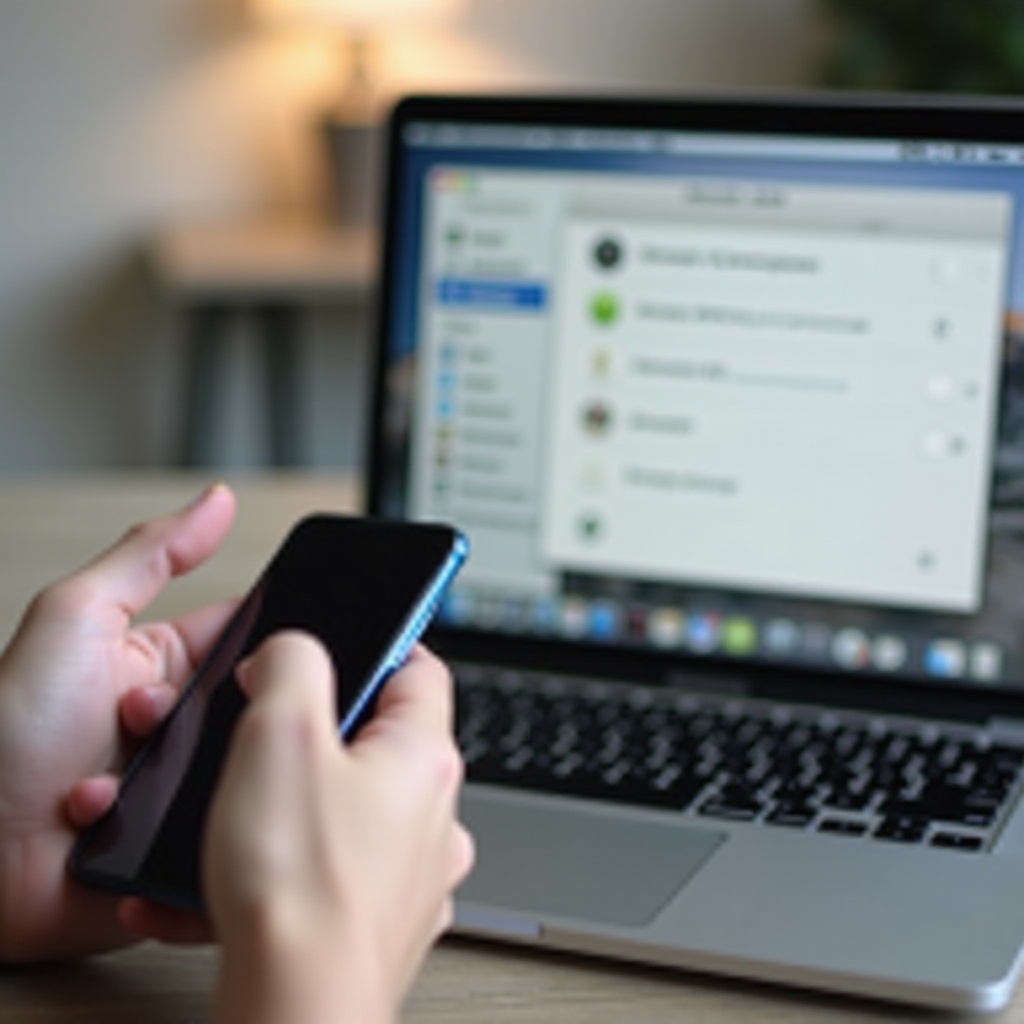
Additional Tools and Tips
There are third-party apps and tools that can automate and manage microphone permissions:
- Micro Snitch: This app provides notifications whenever an app accesses your microphone or camera, giving you real-time alerts.
- OverSight: A free utility that monitors the microphone and can alert you when apps attempt to access it.
Regularly update your iOS, Android, and macOS to the latest versions to take advantage of new security features. Being proactive with app permissions and regular device audits will keep your devices secure.
Conclusion
Managing microphone permissions and ensuring your privacy when connecting a phone to a Mac involves several steps. By understanding the risks, disabling the microphone on your iPhone or Android, and leveraging Mac settings, you can maintain control over your privacy. Use these guidelines to protect your conversations and personal information effectively.
Frequently Asked Questions
Why should I turn off my phone’s microphone when connecting to a Mac?
Turning off the microphone prevents unauthorized access and eavesdropping, enhancing privacy.
Will disabling the microphone affect other functions of my phone?
Generally, no. Disabling the mic only stops apps from accessing it; other functions remain unaffected.
Are there any third-party apps to help manage microphone permissions automatically?
Yes, apps like Micro Snitch and OverSight can help manage and monitor microphone access for added security.
