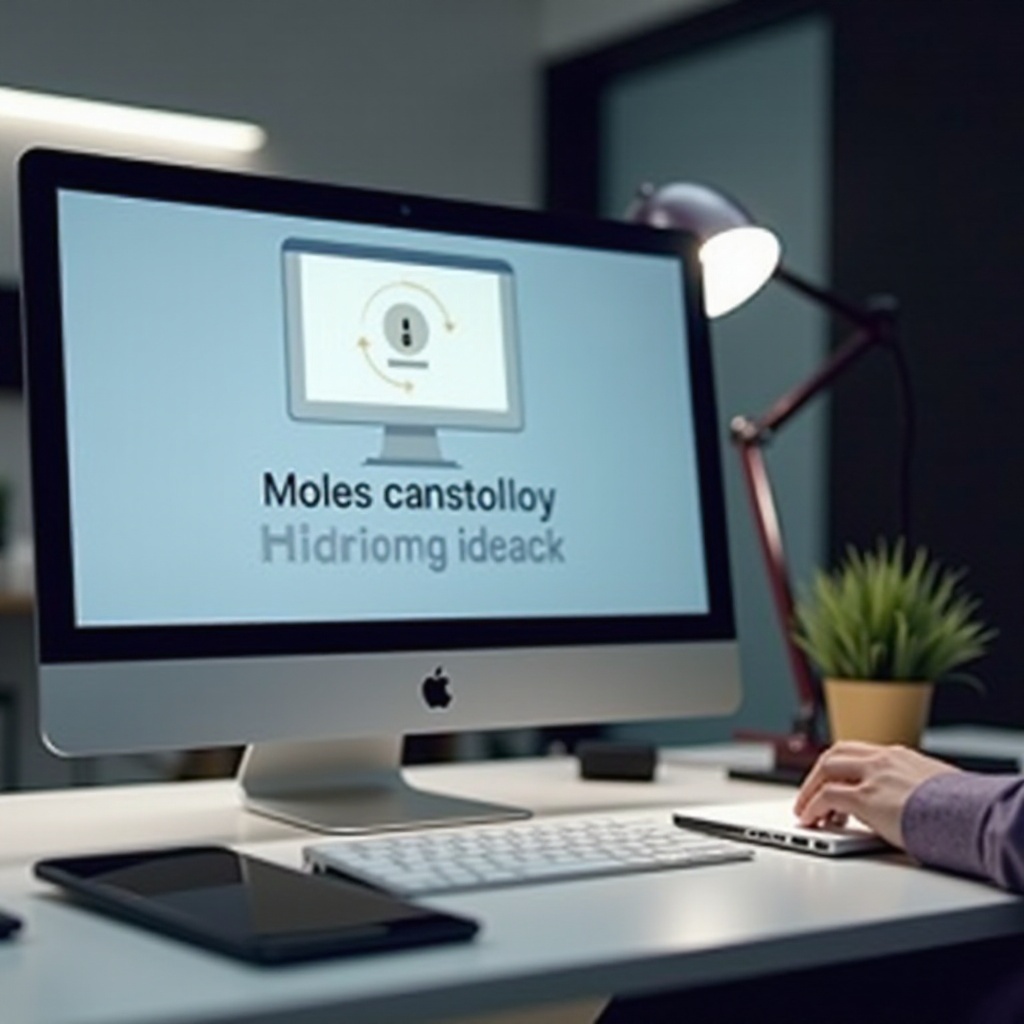
Introduction
Backing up your iPhone is essential to protect against data loss. However, when the charging port is broken, traditional methods of connection are unavailable. Thankfully, alternative strategies exist to help you preserve your valuable data. This comprehensive guide delves into various backup methods, from wireless options to third-party applications, ensuring your data remains secure and accessible. Let’s explore how you can manage backups effectively with a broken charging port on your iPhone.
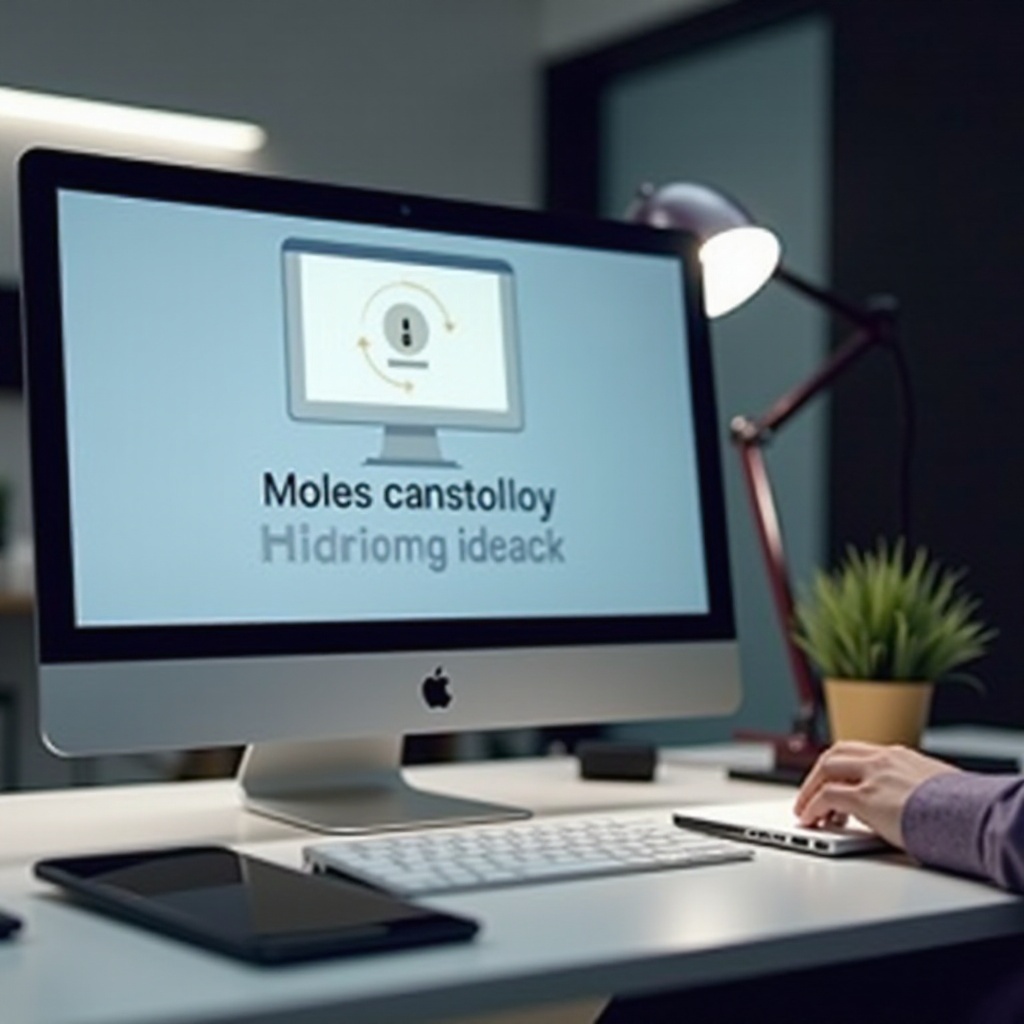
Understanding the Challenge of a Broken Charging Port
A malfunctioning charging port poses significant challenges beyond just charging issues; it complicates data management, too. The port is typically the go-to for syncing and backing up data to a PC using a USB cable. Without it, your regular backup routines are interrupted, leaving your information vulnerable. Awareness of these implications sets the stage to adopt alternative methods, providing peace of mind by ensuring data security.
Wireless Backup Solutions
Wireless technology offers a seamless means to backup your iPhone, sidestepping the need for a charging port. Here, we discuss efficient wireless backup methods:
Using Wi-Fi Sync
Wi-Fi Sync enables wireless backups to a PC, providing a simple yet effective solution:
- Connect your iPhone and PC to the same Wi-Fi network.
- Open iTunes on your PC, then click on the device icon.
- In the ‘Options’ section, enable “Sync with this iPhone over Wi-Fi.”
- Click ‘Apply’ to confirm.
Your iPhone will sync with your PC whenever it’s charging and on the same Wi-Fi network.
iCloud Backup Option
iCloud offers another convenient wireless alternative. Here’s how you can utilize it effectively:
- Ensure your iPhone is connected to Wi-Fi.
- Navigate to Settings > [your name] > iCloud > iCloud Backup.
- Toggle on the iCloud Backup switch.
- Tap ‘Back Up Now’ to start an immediate backup.
This method is effective in keeping your data updated without physical connections. Ensure ample iCloud storage, or consider upgrading if necessary.
While wireless solutions provide flexibility, sometimes a customized approach via third-party apps is needed for more specific backup requirements.
Utilizing Third-Party Applications
Several third-party applications can assist in backing up your iPhone to a PC, bypassing the broken charging port entirely.
Overview of Reliable Backup Apps
Renowned apps like EaseUS MobiMover, Dr.Fone, and AnyTrans offer reliable backup features. They excel in selective data transfer, encryption, and file restoration, supporting multiple data types like photos, videos, contacts, and more.
How to Use Dr.Fone for Backup
Let’s delve into using Dr.Fone to back up your iPhone:
- Download and install Dr.Fone on your PC.
- Launch the app and select ‘Phone Backup.’
- Connect your iPhone via Bluetooth if available, or find a temporary wired connection.
- Choose the file types to backup, then click ‘Backup.’
The app securely transfers selected data to your PC, offering both security and ease.
Though third-party applications streamline the backup process, addressing hardware issues remains vital for a comprehensive solution.
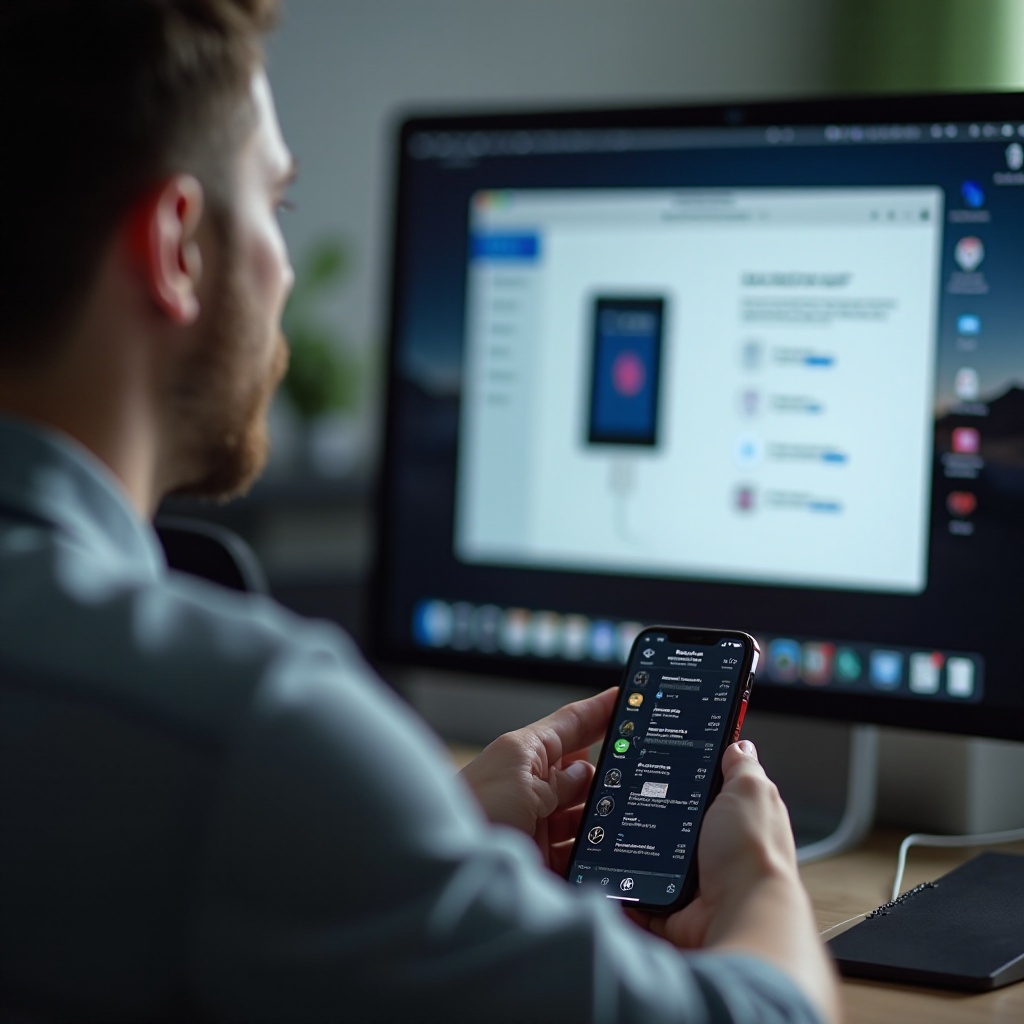
Hardware Fixes and Alternatives
Addressing hardware deficiencies or opting for alternatives can further enhance your backup routine.
Considering Repair Services
If your charging port issues persist, professional repair services might be necessary. Mobile repair shops can often fix or replace faulty ports, restoring traditional connectivity for future backups.
Using Docking Stations
Docking stations can also serve as feasible alternatives, particularly for network sharing or utilizing other connection types like NFC or Bluetooth for backups. Choose one compatible with your iPhone model for the best experience.
These hardware solutions can prolong device usability while maintaining data integrity. Let’s move on to handling common troubleshooting concerns.

Troubleshooting Common Issues
Various challenges can disrupt the backup process, yet most are resolvable:
- Wi-Fi Connectivity Problems: Ensure your Wi-Fi is stable and all devices are on the same network.
- Insufficient iCloud Storage: Upgrade your storage plan or clear space.
- Third-party App Glitches: Keep apps updated and ensure your system software is compatible.
Addressing these issues paves the way for a smoother backup journey. Let’s wrap things up with final thoughts.
Conclusion
Backing up your iPhone to a PC without a working charging port is achievable. Wireless methods, including Wi-Fi sync and iCloud, provide excellent backup alternatives. Reliable third-party applications add further robustness to your data protection strategy. Additionally, exploring repair services and docking stations can fortify your setup. By adopting these strategies, you secure vital information, navigating hardware challenges with ease.
Frequently Asked Questions
How can I backup my iPhone if the charging port is broken and I don’t have Wi-Fi?
Utilizing a third-party app that supports Bluetooth or finding a temporary wired solution via another device may be your best option.
Are third-party apps safe for backing up my iPhone data to a PC?
Yes, reputable apps like EaseUS MobiMover and AnyTrans are generally safe. Always download from official sources and consider reading reviews for additional assurance.
What should I do if my iPhone doesn’t recognize any backup methods?
First, verify your connections. Restart your device and try updating both OS and apps. If problems persist, professional diagnostics from an Apple service center may be necessary.
