
Introduction
Volume issues on your Samsung Smart TV can be a major inconvenience, disrupting your entertainment experience. When you’re ready to enjoy a show or movie, only to be met with audio problems, it can be incredibly frustrating. Fortunately, you don’t need to be a tech expert to solve these problems. This comprehensive guide offers simple to advanced solutions to help you fix and prevent sound issues on your Samsung Smart TV. With these steps, you’ll ensure an uninterrupted and enjoyable viewing experience, getting your entertainment back on track effortlessly.

Understanding the Problem
To effectively address volume problems on Samsung Smart TVs, it’s crucial to understand the underlying causes. These issues can arise from minor mishaps or more complex technical malfunctions. Common symptoms include muted sound despite high volume settings, remote control failure, or intermittent sound outages. Knowing whether the problem stems from TV settings, external audio devices, or software glitches can lead to efficient troubleshooting. Identifying the root cause saves time and effort in resolving these annoying sound issues.
Initial Checks Before Troubleshooting
Before moving into more complex troubleshooting steps, several basic checks can often resolve the issue. These straightforward procedures are quick and easy to perform.
Checking Mute Settings and Volume Controls
- Confirm that your TV is not muted. Although it’s a basic step, it’s commonly overlooked.
- Use the television’s built-in controls to adjust the volume, as remote commands may occasionally fail to register.
Inspecting Remote Control Functions
- Verify the remote’s functionality by using it for other TV settings.
- Replace the remote batteries to mitigate power-related issues.
- Utilize the TV’s physical buttons to manage volume control.
Examining Cable Connections
- Inspect all cable connections to ensure they are properly secured.
- Verify that HDMI, optical, and power cables are firmly connected.
- Swap out cables to determine if the existing ones are defective.
These checks frequently resolve volume issues promptly. If the problem remains unsolved, proceed to advanced troubleshooting.

Step-by-Step Troubleshooting Guide
Should initial checks prove insufficient, the following step-by-step guide will delve deeper into potential causes and their solutions.
Performing a Soft Reset on Your TV
- Turn off the television and unplug it from the power source.
- Wait for about 30 seconds before reconnecting it.
- Power on the TV to check if the volume issue has been addressed.
Updating Your Samsung TV’s Firmware
- Navigate to Settings > Support > Software Update.
- Select ‘Update Now’ to check and apply any available updates.
- Restart the TV post-update to confirm sound restoration.
Checking Connected Audio Devices
- Disconnect any external audio equipment like soundbars or headphones.
- Test the TV’s internal speakers to isolate the issue.
- Reconnect and select the correct audio output settings.
Following this guide effectively resolves common volume dilemmas. Persisting issues may require exploring advanced solutions.
Advanced Solutions for Persistent Issues
For sound problems resistant to basic fixes, advanced troubleshooting options may be necessary to restore normal function.
Exploring Sound Output Options
- Access the Sound Settings on your TV.
- Alternate between varying sound output options such as TV Speaker, Optical, and HDMI.
- Test each setting to identify the solution that resolves the issue.
Utilizing External Audio Systems
- Integrate an external audio system like a soundbar for enhanced audio performance.
- Double-check connections in the Audio Settings menu.
- Customize settings on both the TV and external system for optimal sound quality.
Conducting a Factory Reset
- Go to Settings > General > Reset.
- Enter your security PIN (default is often 0000).
- Confirm the reset, mindful that personal settings will be erased.
Should these advanced tactics fail, contacting Samsung Support may yield further assistance.
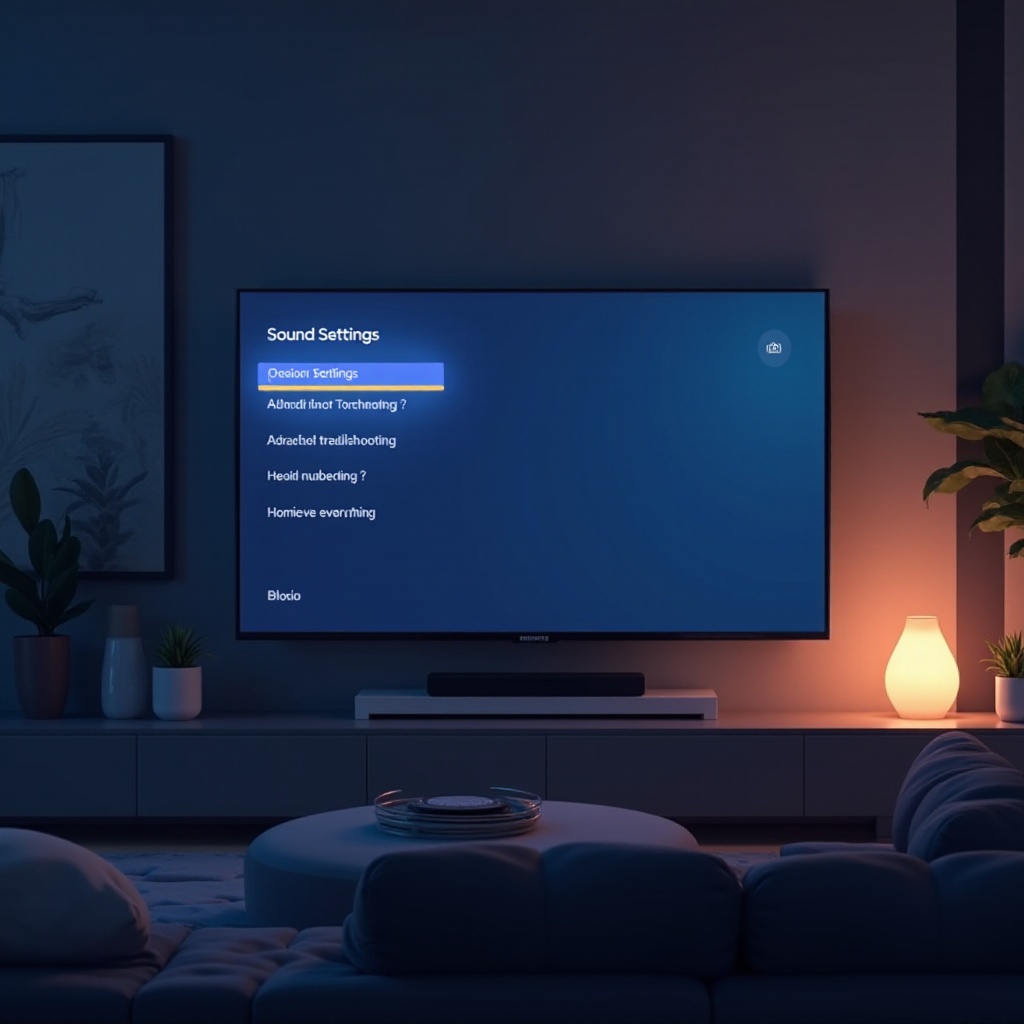
When to Contact Samsung Support
If all suggested steps have been exhausted and the issue persists, reaching out to Samsung Support is advisable. They can deliver professional guidance and may diagnose hardware-related problems requiring repair or replacement. Having your TV’s model and serial number ready will streamline the support process.
Conclusion
Volume malfunctions on your Samsung Smart TV, while bothersome, are largely solvable with the right approach. This guide provides a broad spectrum of potential fixes, from basic checks to advanced methods. For ongoing issues, professional support stands ready to assist.
Frequently Asked Questions
Why is there no sound on my Samsung Smart TV despite high volume settings?
Ensure the TV isn’t muted and check for faulty audio settings or cables. Restarting the TV or updating the firmware can also help.
How can I update my Samsung TV’s firmware to fix sound issues?
Navigate to Settings > Support > Software Update. Select ‘Update Now’ to install any available updates.
What should I do if external speakers are not working with my Samsung TV?
Check connections and ensure the correct audio output is selected under Sound Settings. Try reconnecting or use an alternative audio accessory.
