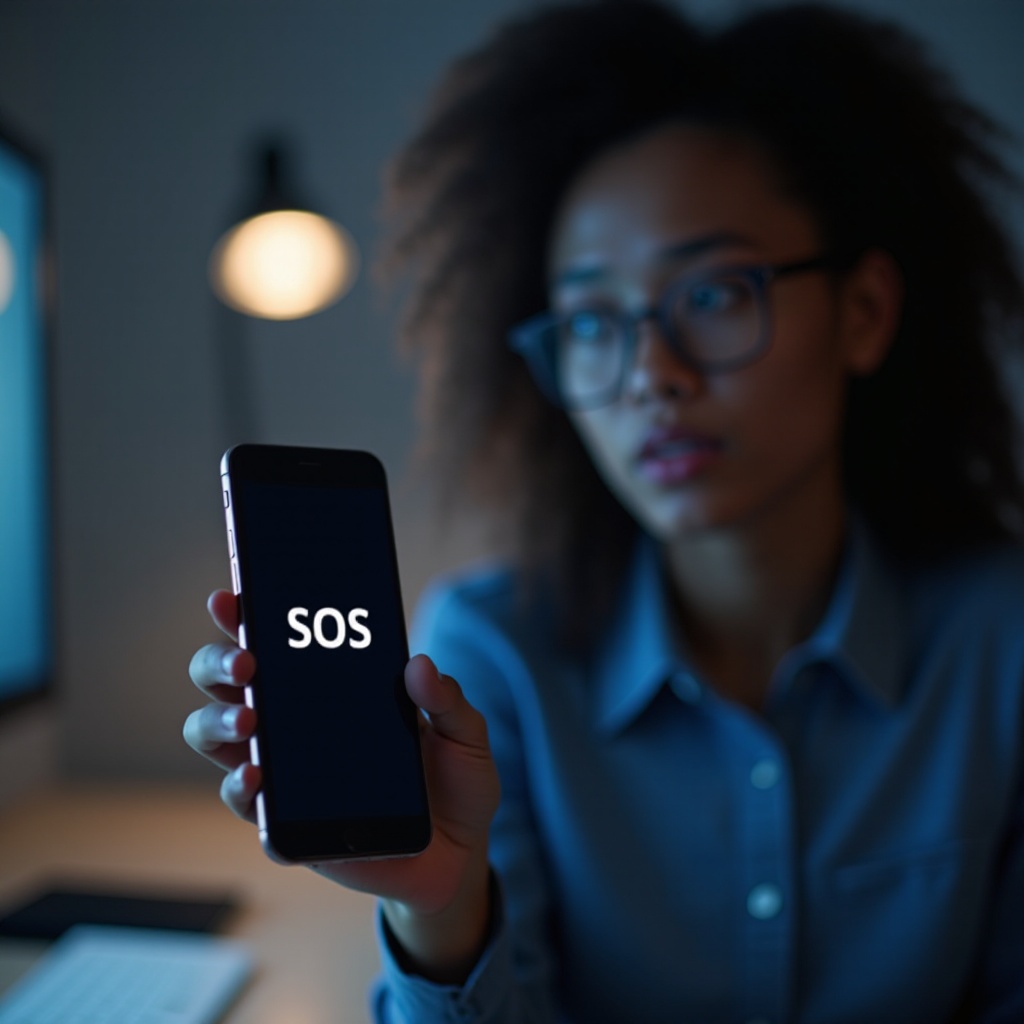
Introduction
An AT&T phone stuck in SOS mode can be an unexpected obstacle, hindering your ability to perform everyday communication tasks. SOS mode restricts the phone to only emergency calls, which is inconvenient for most users. Understanding why this occurs and how to troubleshoot it is essential to avoid prolonged disconnection from essential mobile services. This guide delves into what SOS mode entails, the root causes, and effective solutions to rectify the issue.
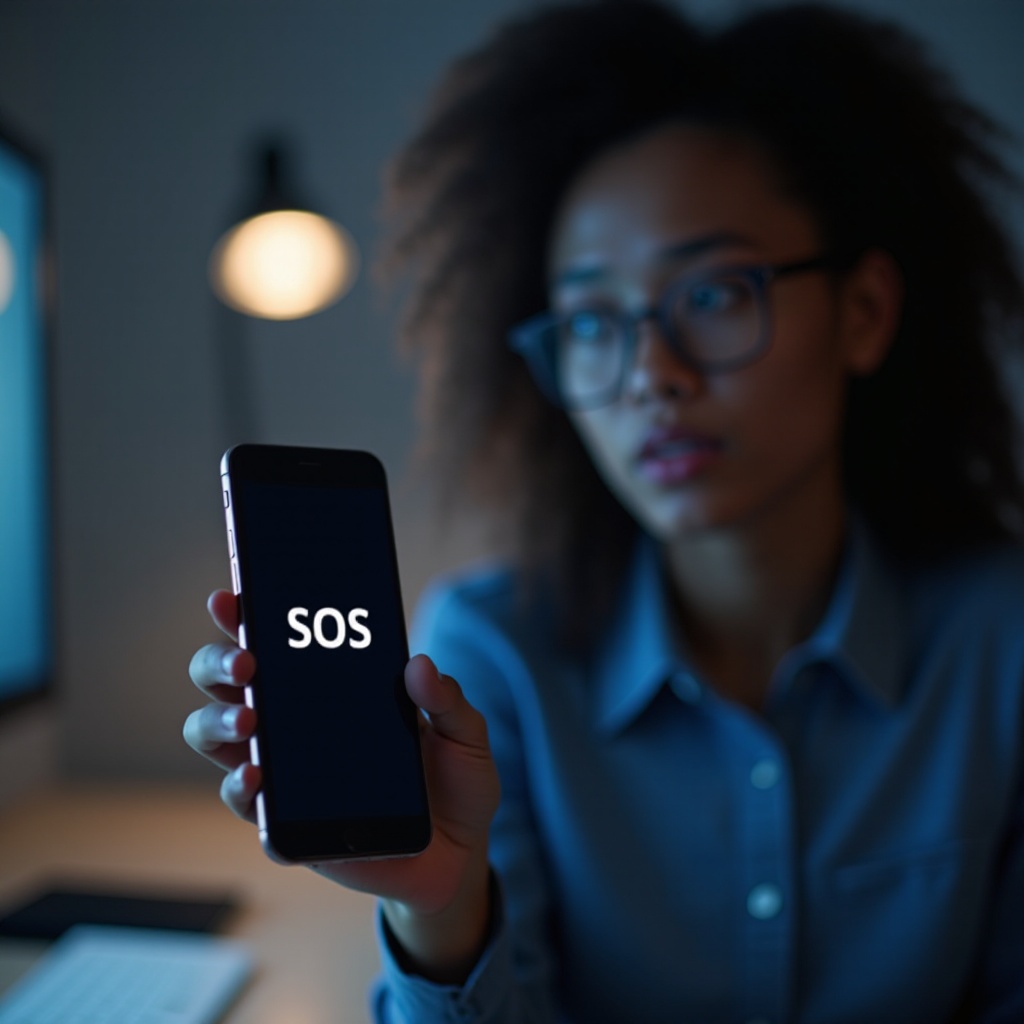
Understanding SOS Mode
SOS mode is an integral safety feature on mobile phones, ensuring users can make emergency calls even when a standard cellular connection fails. Displaying ‘SOS Only’ indicates your device detects a network but is limited to emergency services. By comprehending how this feature operates, you are better equipped to diagnose why your phone remains in this mode and the necessary actions to resolve it.
Reasons Behind SOS Mode Activation
Knowing the causes behind SOS mode activation can direct you to correct the problem efficiently. This awareness also aids in preventing recurring issues in the future.
Network-related Problems
Often, network-related issues like weak signal reception, insufficient tower coverage, or temporary network outages may lead your device into SOS mode. Recognizing that these factors can fluctuate helps you consider location and environmental influences in your troubleshooting steps.
SIM Card Issues
A faulty SIM card—due to damage, incorrect placement, or incompatibility with the network—can challenge your device’s effort to maintain a steady connection, consequently activating SOS mode.
Software Glitches and Updates
Glitches in the software or incomplete system updates present formidable barriers that could restrict a device’s ability to connect properly to the network, prompting the phone to default to SOS mode.
Step-by-Step Troubleshooting Guide
With an understanding of potential causes, it’s time to explore the troubleshooting methods that can help resolve these issues.
Initial Quick Fixes
- Restart Your Phone: A straightforward restart often fixes minor software glitches and refreshes the network connection.
- Check Your Signal Bars: Ensure you’re in an area with strong network coverage. Sometimes moving to a better location can resolve the issue.
- Toggle Airplane Mode: Activate and then deactivate airplane mode to attempt reconnecting to the cellular network.
Transitioning into in-depth solutions, these steps provide methods for persistent issues.
In-depth Solutions
- Reinsert the SIM Card: Power off the device, remove and inspect the SIM card for any damage, then carefully reinsert it, ensuring proper placement.
- Network Reset: Navigate to your phone settings to perform a network reset, which can clear any configurations causing connection setbacks.
- Check for Carrier Settings Update: Periodically, your carrier releases updates that improve network connectivity and performance.
Advanced Troubleshooting Techniques
- Software Update: Regularly update the operating system, as updates often fix bugs that could be causing connectivity issues.
- Factory Reset: As a last resort, a factory reset may clear software issues affecting connectivity. Always back up data before proceeding.
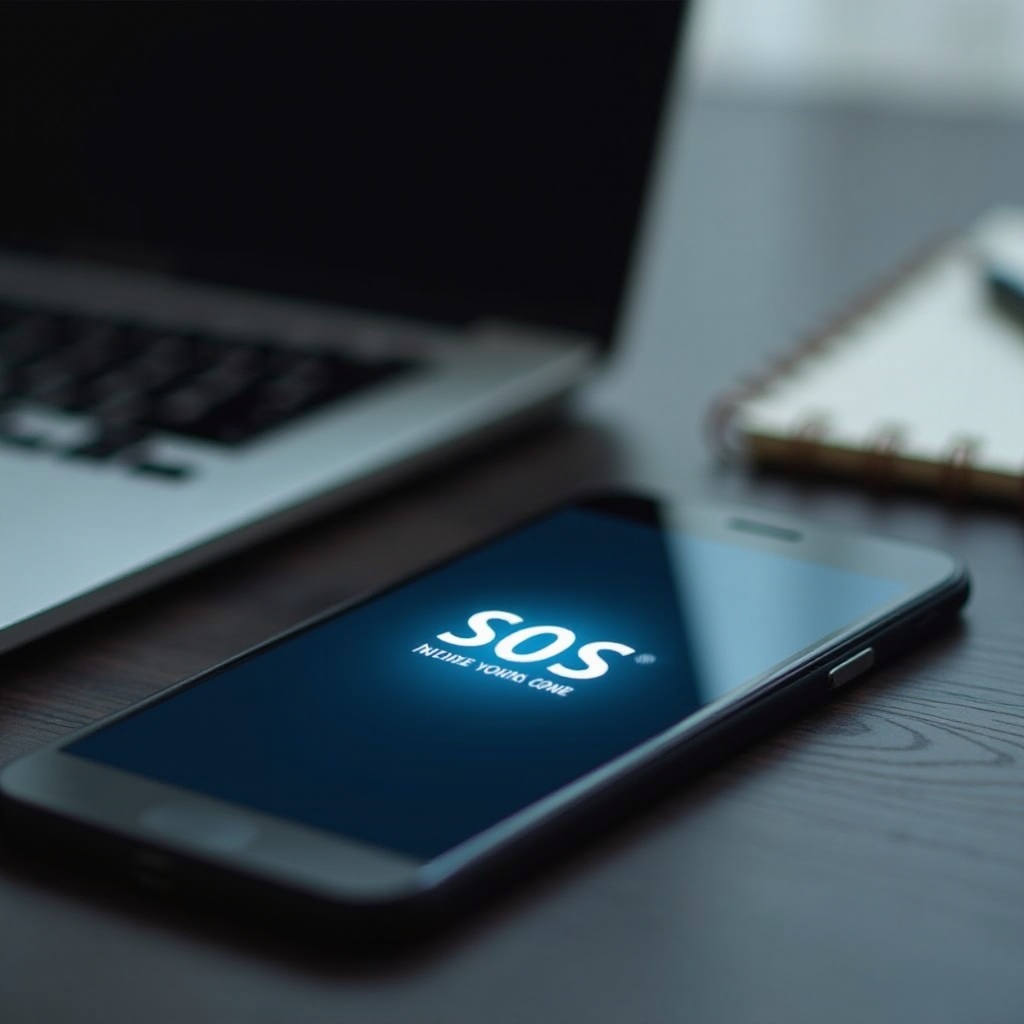
Preventive Measures and Long-term Solutions
Avoid future SOS mode issues by adhering to preventive practices that solidify your phone’s connectivity and functionality.
Software and Firmware Updates
Keeping your device updated with the latest software and firmware patches is crucial for minimizing glitches and persistent connectivity issues.
Regular Device Maintenance
Routine maintenance, like clearing caches and removing unused apps, improves the device’s operational efficiency, reducing the chances of becoming stuck in SOS mode.
Proper Use of Accessories
Use certified accessories and avoid physical interference, ensuring a clear connection with the phone’s antenna for optimal network performance.
When to Seek Professional Help
If, despite these efforts, your device remains in SOS mode, it’s advisable to consult a professional. Authorized AT&T service centers can diagnose the issue more comprehensively and offer professional solutions.

Conclusion
Experiencing SOS mode can disrupt your day-to-day mobile use, but armed with the knowledge from this guide, you can address and prevent future disruptions. Whether correcting a network error or resolving a software issue, these troubleshooting methods will help restore your phone’s full functionality, keeping you connected.
Frequently Asked Questions
Why does my AT&T phone keep getting stuck in SOS mode?
Your phone may be stuck in SOS mode due to network issues, SIM card problems, or a recent software glitch.
Can a faulty SIM card cause the phone to go into SOS mode?
Yes, a damaged or improperly installed SIM card can prevent a proper network connection, leading to SOS mode.
How can I prevent my phone from entering SOS mode in the future?
Ensure regular updates, proper SIM card installation, and maintain device health to prevent recurring SOS mode issues.
