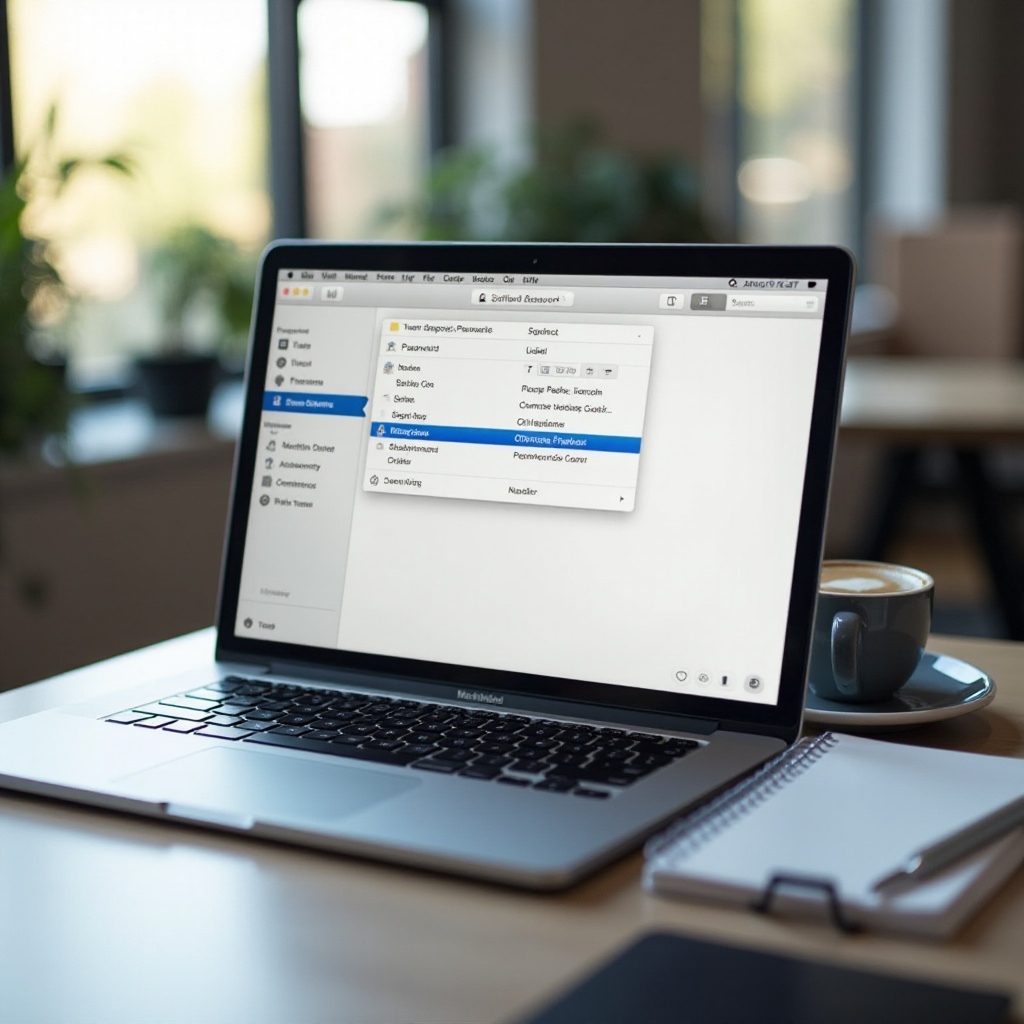
Introduction
Forgetting your email password can be a frustrating experience, especially when you need quick access to your emails. Fortunately, if you own a MacBook, you have several tools at your disposal to recover or view your forgotten email passwords. This blog post will cover various methods to see your email password on your MacBook, including Keychain Access, System Preferences, the Mail App, and even third-party password managers. By the end of this guide, you will have all the steps at your fingertips to retrieve your email passwords efficiently.
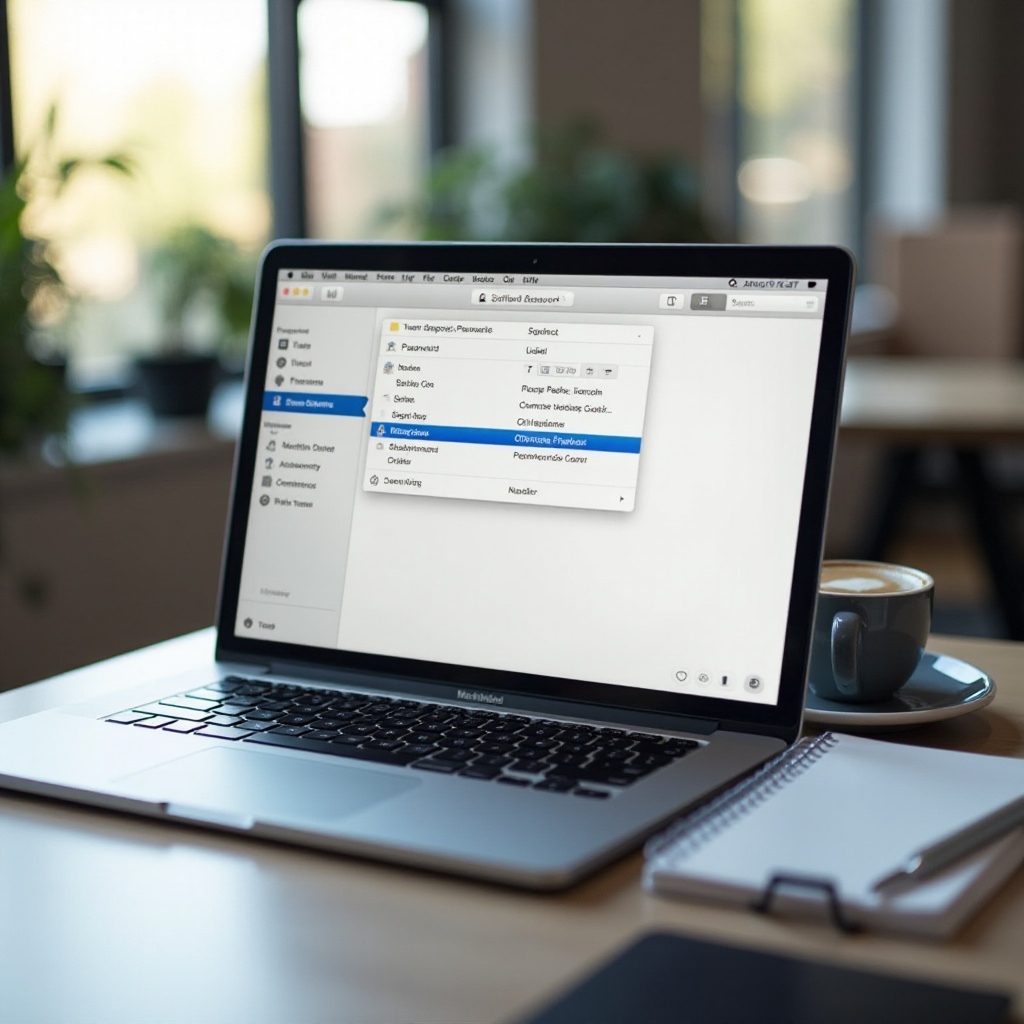
Basics of Email Password Storage on MacBooks
Keychain Access Overview
On MacBooks, Keychain Access serves as a secure password management system. It stores a wide range of confidential information, including passwords, certificates, and secure notes. When you save an email password on your MacBook, it can usually be found in the Keychain Access app. This app is integrated into macOS, offering a reliable and encrypted store for your sensitive data.
Mail App Password Management
The Mail App on MacBooks is another built-in application that manages your email passwords. When you initially set up your email account in the Mail App, it saves your credentials to ensure seamless access. These credentials are securely stored, and the Mail App uses them for automatic sign-ins, making your email experience hassle-free and efficient.
Transitioning to the next method, Keychain Access provides a visual and structured approach to discovering your saved passwords.
Checking Your Saved Passwords Using Keychain Access
Accessing Keychain Access
To begin viewing your email passwords through Keychain Access, you first need to access the app. Here’s how you can do it:
1. Open Finder and navigate to the ‘Applications’ folder.
2. Locate and select the ‘Utilities’ folder.
3. Open ‘Keychain Access’ from the list of utilities.
Finding Email Passwords in Keychain
Once Keychain Access is open, you can search for your email passwords:
1. Use the search bar at the top right corner of the Keychain Access window.
2. Type in the name of your email service provider or the email address you are looking for.
3. A list of items associated with your search will appear, including your email passwords.
Viewing and Copying Your Password
After locating the relevant item:
1. Double-click the item to open its properties.
2. In the properties window, check the box next to ‘Show password.
3. You will be prompted to enter your MacBook’s login credentials.
4. Once authenticated, the password will be revealed. You can then copy it for immediate use.
Moving on, let’s explore another built-in tool, your System Preferences, to find your email passwords.
Viewing Passwords via System Preferences
Navigating to System Preferences
System Preferences is another helpful tool for managing your passwords. To access it:
1. Click on the Apple icon in the top-left corner of your screen.
2. Select ‘System Preferences’ from the dropdown menu.
Finding Passwords Under Internet Accounts
Within System Preferences:
1. Look for the ‘Internet Accounts’ option and select it.
2. You’ll see a list of all accounts configured on your MacBook.
3. Click on the relevant email account to view or manage your settings, which might include passwords depending on the version of macOS.
As an alternative, you can also retrieve your email passwords via the settings in the Mail App.
Retrieving Passwords from the Mail App Settings
Accessing Mail App Settings
The Mail App settings allow you to manage your email accounts directly. To get there:
1. Open the Mail App on your MacBook.
2. From the Mail menu, choose ‘Preferences.
3. Select the ‘Accounts’ tab to see a list of all configured email accounts.
Using Internet Accounts
From the Accounts tab:
1. Select the email account whose password you wish to view.
2. Depending on your macOS, you may find password management options here.
While these built-in tools are highly useful, third-party password managers offer additional features and cross-platform support.
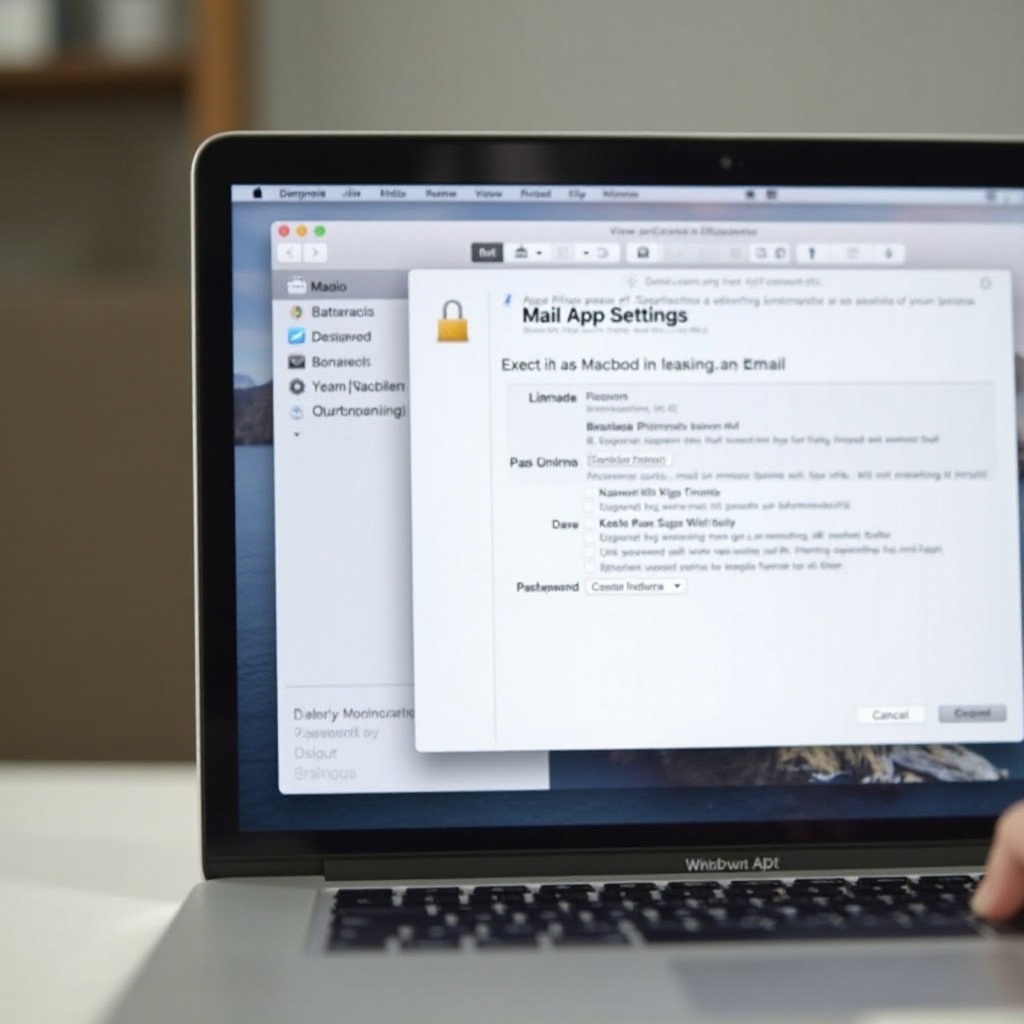
Using Third-Party Password Managers
Popular Password Manager Apps
Third-party password managers can provide a more robust solution for managing your passwords. Popular apps include:
– LastPass
– 1Password
– Dashlane
Syncing Password Manager with MacBook
To sync these managers with your MacBook:
1. Download the app from the App Store or the official website.
2. Follow the setup instructions to integrate it with your system.
3. Import your passwords from Keychain Access or manually enter them for enhanced management.
Sometimes, it is easier to reset your email password than to recover a forgotten one.
Resetting Your Email Password as An Alternative
Steps to Reset Password with Provider
If retrieving your password proves difficult, consider resetting it. Here’s how:
1. Visit your email provider’s login page.
2. Click on the ‘Forgot Password’ link.
3. Follow the prompts to reset your password, usually through an alternate email or phone number.
Updating Password on MacBook
After resetting your password, update it on your MacBook by:
1. Opening Mail or System Preferences.
2. Navigating to the affected account settings.
3. Entering the updated password in the appropriate field.
With these methods, you should now have all the tools to manage and retrieve your email passwords effectively.
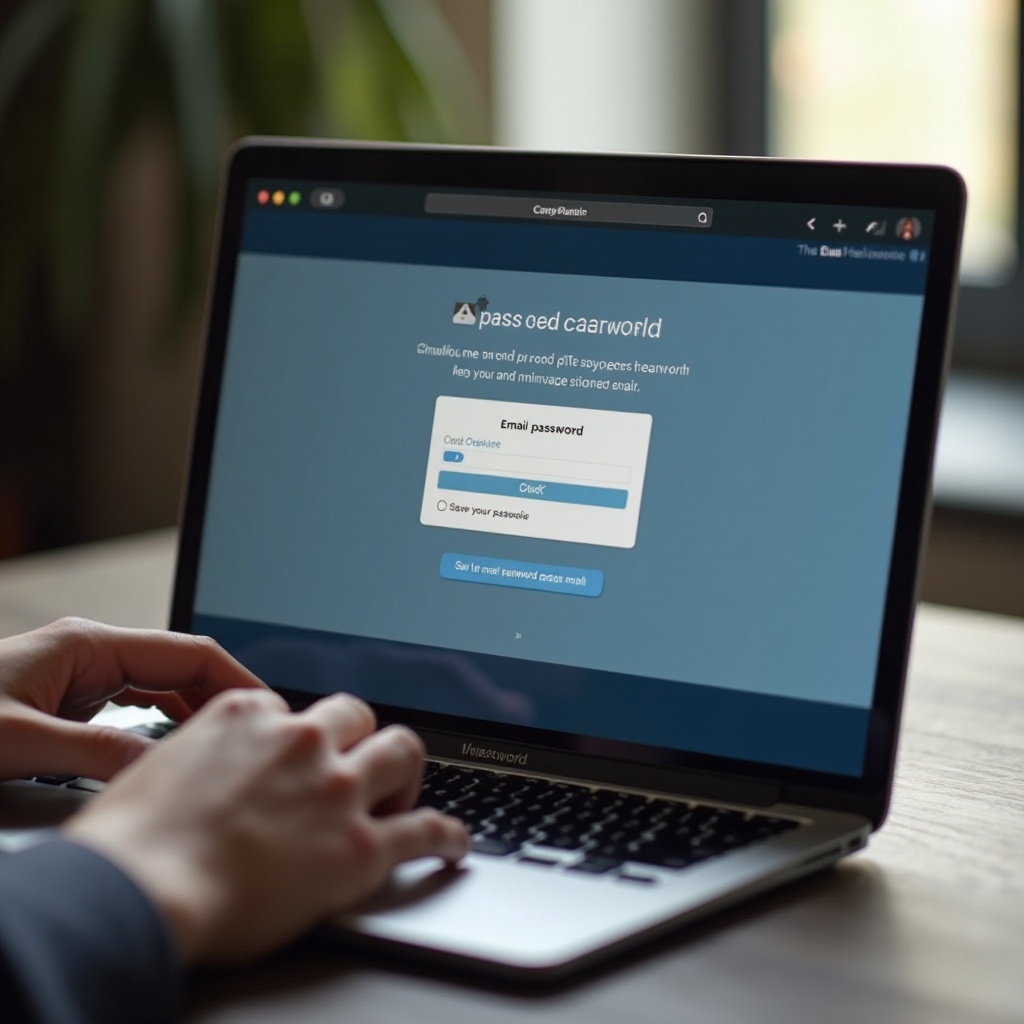
Conclusion
Being locked out of your email account can be a setback, but your MacBook offers several tools to help you recover your passwords. Whether you prefer using Keychain Access, System Preferences, the Mail App, or third-party password managers, each method offers straightforward steps to get you back into your email swiftly and securely.
Frequently Asked Questions
Why can’t I see my email password on my MacBook?
If you can’t see your email password, it could be due to Keychain Access settings or missing permissions. Ensure you’re using the correct app and following the steps accurately.
How do I secure my email passwords on my MacBook?
Use tools like Keychain Access or trusted third-party password managers. Make sure your macOS and apps are up-to-date to benefit from the latest security features.
Can I use iCloud Keychain to manage my email passwords on my MacBook?
Yes, iCloud Keychain securely stores and syncs your passwords across all Apple devices, making it an excellent choice for password management.
