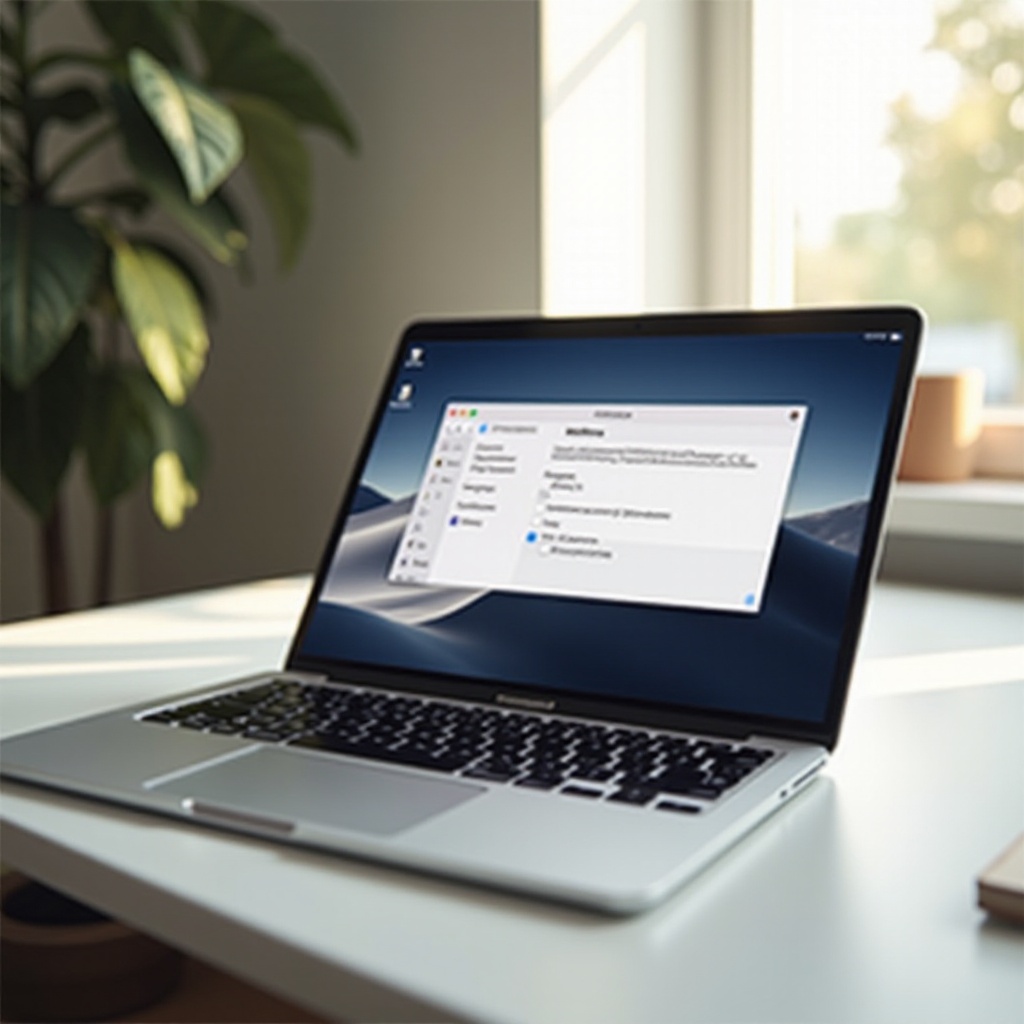
Introduction
Knowing how to properly shut down your MacBook Pro laptop is crucial for maintaining its performance and ensuring the longevity of both its hardware and software. While it may seem straightforward, there are several methods to accomplish this task, each with its implications and potential troubleshooting issues. This guide will walk you through the standard and alternative shutdown methods, address common shutdown issues, and highlight the benefits of correctly turning off your MacBook Pro.
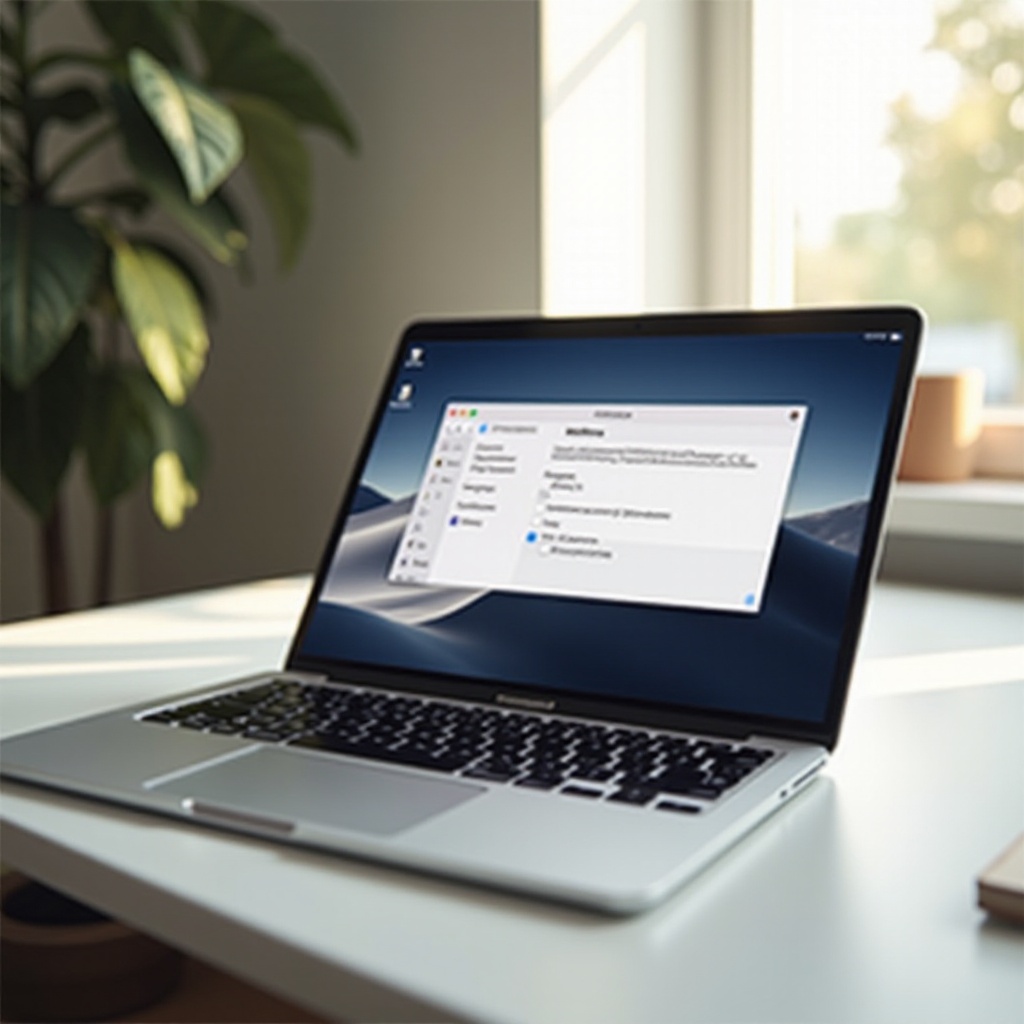
Standard Shutdown Methods
Turning off a MacBook Pro isn’t complicated, but knowing the most effective methods ensures you do it properly without causing unnecessary wear on your system.
Using the Apple Menu
- Click on the Apple logo in the top left corner of your screen.
- A drop-down menu will appear. Select ‘Shut Down…’.
- A confirmation dialogue will prompt you, offering options to reopen windows when logging back in or to immediately shut down. Click ‘Shut Down’ to confirm.
This method is straightforward and allows your MacBook Pro to close all running applications and processes smoothly, preventing any data loss or corruption.
Shortcut for Shutdown
If you prefer using keyboard shortcuts:
- Press and hold the ‘Control’ + ‘Option’ + ‘Command’ keys simultaneously.
- Then press the ‘Power’ button or the ‘Eject’ key.
This key combination initiates a shutdown sequence. It’s a quick method but ensures that all your current activities are properly closed.
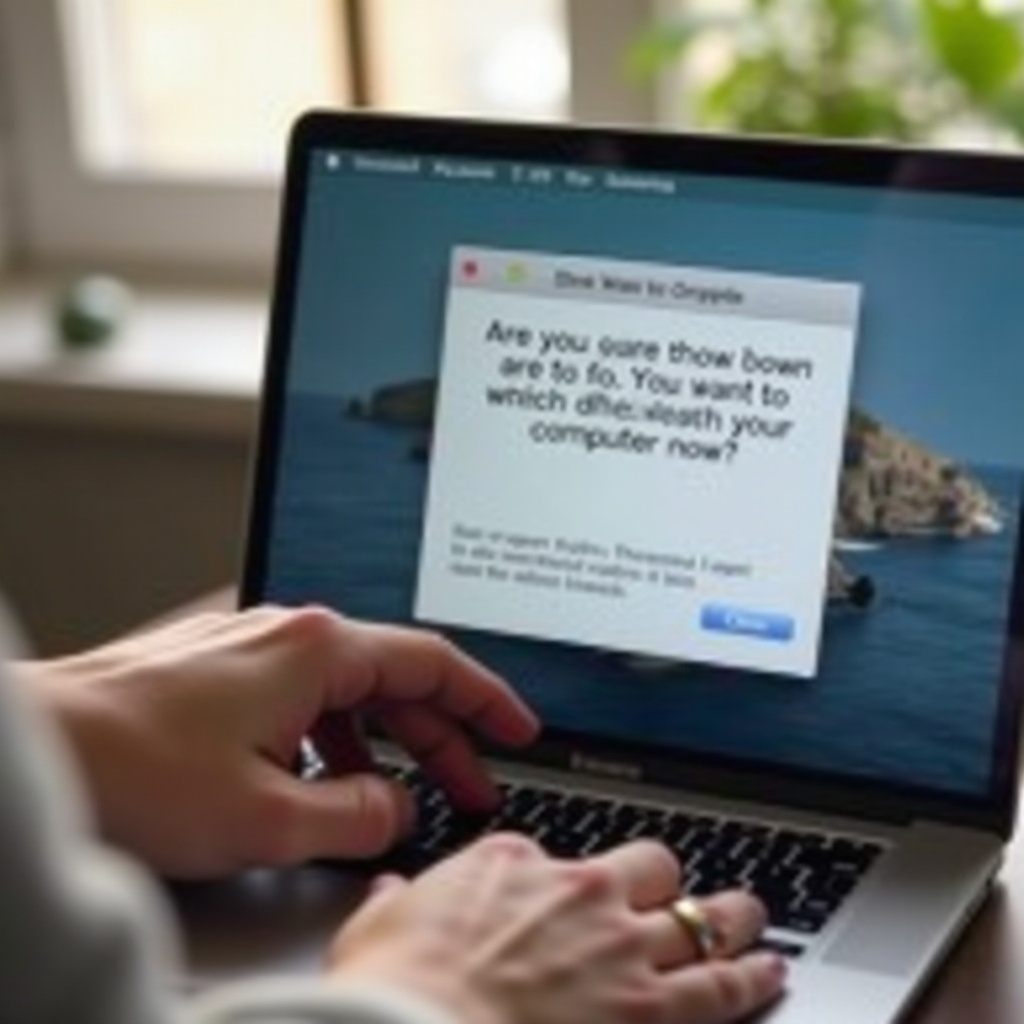
Alternative Shutdown Options
Sometimes the standard method might not work, especially if your MacBook Pro is not responding. In such cases, you might need to consider alternative shutdown options.
Force Shutdown
If your MacBook Pro is frozen and not responding to any commands, a force shutdown might be necessary:
- Press and hold the ‘Power’ button for several seconds.
- Your screen will go dark, indicating the MacBook has been forced to shut down.
Use this method sparingly as it doesn’t properly close running applications, which can lead to data loss.
Terminal Command for Shutdown
Advanced users might prefer using Terminal for shutting down:
- Open the ‘Terminal’ application from your ‘Utilities’ folder.
- Type the command
sudo shutdown -h nowand press ‘Enter’. - You will be prompted to enter your administrator password. Once entered, your MacBook Pro will shut down.
This command forces your system to halt all operations and shut down immediately. It’s a reliable method but should be used cautiously.
Common Shutdown Issues and Troubleshooting
Despite your best efforts, you may occasionally run into shutdown issues. Understanding these and knowing how to troubleshoot can save you a lot of headaches.
MacBook Pro Not Responding to Shutdown Command
If your laptop doesn’t respond to the shutdown command:
- Check if any applications are preventing shutdown by looking for messages or prompts.
- Try force quitting any unresponsive apps: Click on the Apple logo and select ‘Force Quit…’, then choose the unresponsive app and click ‘Force Quit’.
Handling Frozen Applications
Frozen applications can impede the shutdown process. To handle frozen apps:
- Use the ‘Force Quit’ option from the Apple menu.
- If this doesn’t work, open the ‘Activity Monitor’ from ‘Utilities’ and identify the problematic application. Select it and click on the ‘X’ button to force quit.
- Restart your Mac if forced quitting doesn’t resolve the issue.
Addressing these common shutdown problems ensures your MacBook Pro stays in good health and can prolong its lifespan.
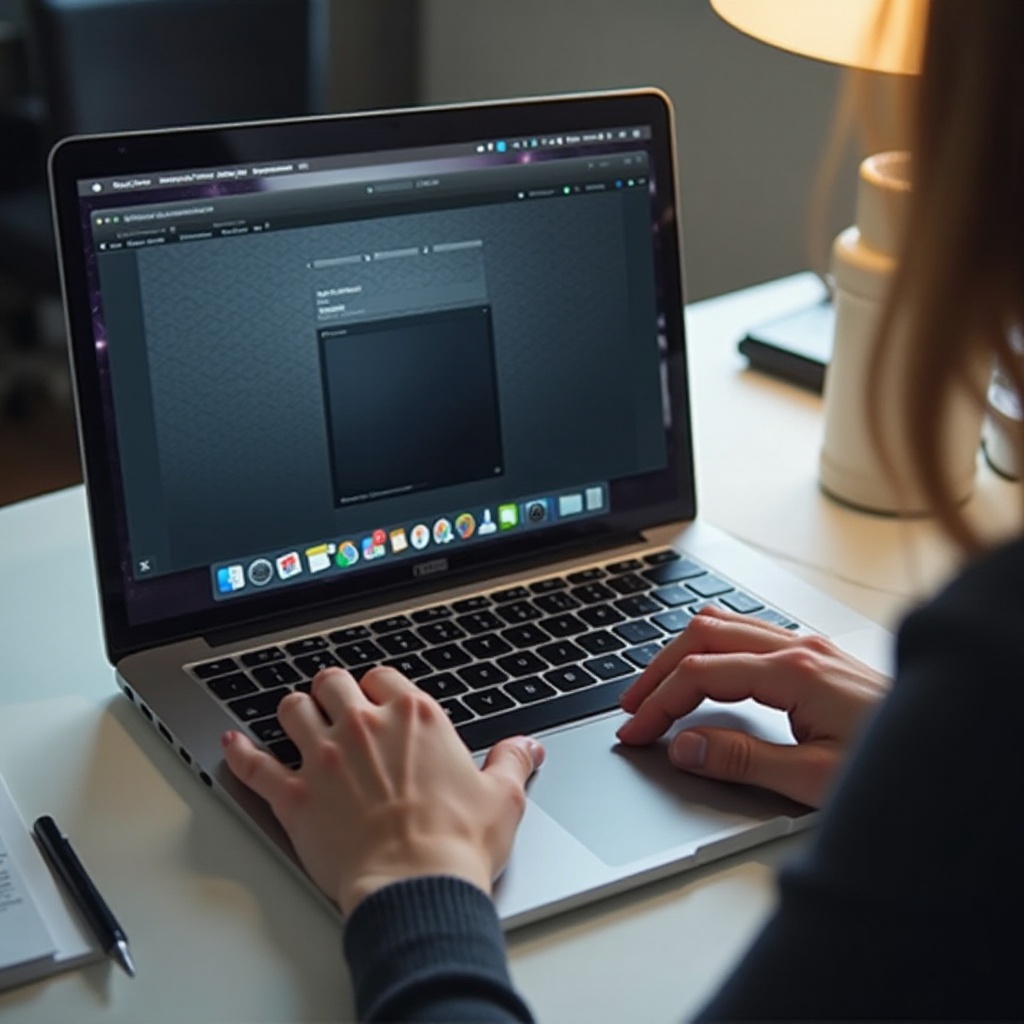
Benefits of Properly Shutting Down Your MacBook Pro
Properly shutting down your MacBook Pro can prevent a variety of issues. Beyond avoiding potential data loss, it comes with several key benefits.
Protecting Your Hardware and Software
Regular shutdowns help protect your hardware components from excessive wear. It also ensures your software runs smoothly by allowing the system to clear temporary files and caches.
Optimizing Mac’s Performance and Longevity
Giving your MacBook Pro a chance to rest can improve its overall performance and longevity. Each shutdown resets your device, ensuring that it operates at its best when you power it back on.
Taking these simple steps leads to a healthier, more efficient MacBook Pro that supports your work and personal needs for longer.
Conclusion
Understanding how to properly turn off your MacBook Pro laptop is essential for maintaining its optimal performance and longevity. By following the outlined standard and alternative shutdown methods, handling common issues, and appreciating the benefits of proper shutdowns, you’ll ensure your device remains in top shape. Remember, while force shutdowns are handy in emergencies, they shouldn’t be relied upon as a regular shutdown method.
Frequently Asked Questions
What is the difference between shutdown, sleep, and restart on MacBook Pro?
Shutting down completely powers off your laptop, while sleep mode conserves power and saves your session without closing applications. Restarting refreshes your system without fully powering off.
Is it bad to force shutdown my MacBook Pro regularly?
Yes, force shutting down your MacBook Pro can lead to data loss and potential file corruption. It should only be used as a last resort when the system is unresponsive.
Should I shut down my MacBook Pro every night or keep it in sleep mode?
It depends on your usage. Shutting down is beneficial for long periods of inactivity. Sleep mode is suitable for short breaks, conserving power while enabling quick resumption of tasks.
