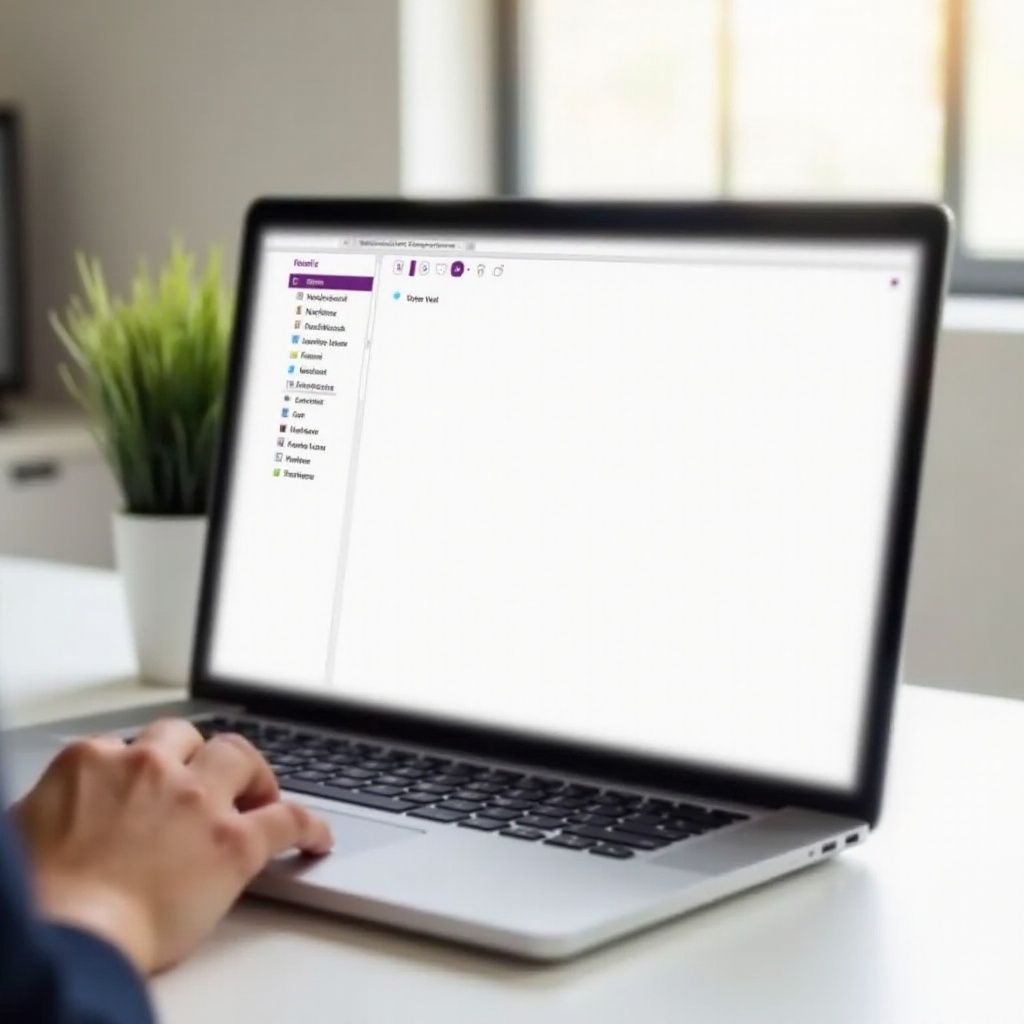
Introduction
OneNote is an incredibly versatile and widely-used digital notebook application from Microsoft, accessible on various devices and platforms. Whether you’re a student, a professional, or just someone who likes to take notes digitally, you may find yourself needing to delete old or unnecessary notebooks to keep your workspace organized. This guide will help you understand how to delete OneNote notebooks across different versions and platforms, ensuring that your digital notes stay clutter-free and manageable.
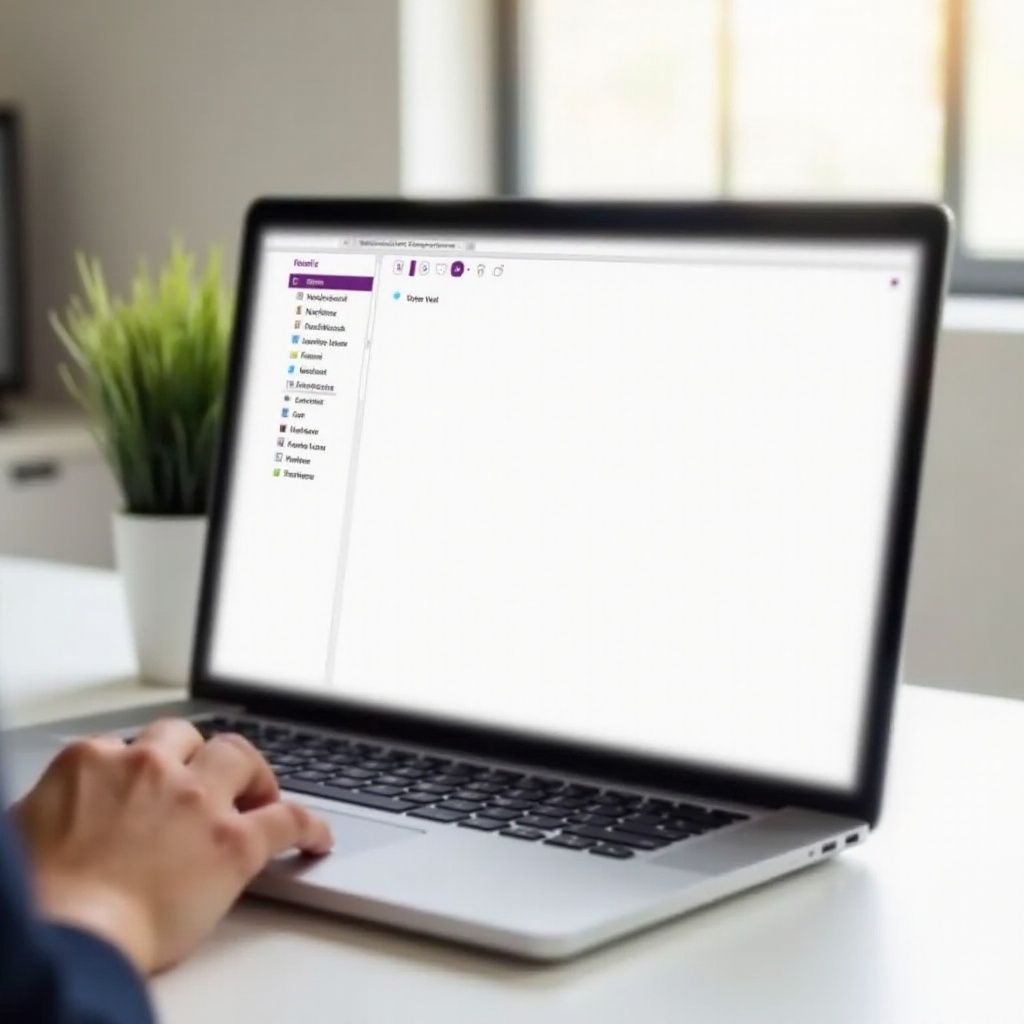
Understanding Different Versions of OneNote
Before you start deleting OneNote notebooks, it’s important to understand the different versions of OneNote that you might be using. Microsoft offers several versions of OneNote, including:
- OneNote Desktop App: Often referred to as OneNote for Windows, it’s the traditional desktop version available as part of Microsoft Office.
- OneNote for Windows 10: This is a UWP (Universal Windows Platform) app available via the Microsoft Store.
- OneNote Online: The web-based version accessible through your browser.
- OneNote for Mac/iOS/Android: Mobile-specific versions for on-the-go access.
Different versions might have slightly different interfaces and functionalities, which can influence how you delete notebooks. Let’s explore the specifics for each platform.
Deleting a Notebook in OneNote Desktop App
Deleting a notebook in the OneNote Desktop App involves a few specific steps:
- Close the Notebook: Open OneNote and right-click on the notebook you want to delete from the list on the left. Select ‘Close This Notebook.’
- Navigate to File Location: The notebook will still physically remain on your storage. Navigate to the location where the notebook is stored on your computer. Typically, this will be in Documents > OneNote Notebooks.
- Delete the Notebook: Locate the folder with the notebook’s name and delete it by right-clicking and selecting ‘Delete,’ or by dragging it to the Recycle Bin.
Remember, deleting a folder via file explorer will remove the notebook only from your local storage. If the notebook syncs with OneDrive, you will need to also remove it manually from there.

How to Delete a Notebook in OneNote for Windows 10
The process of deleting a notebook in OneNote for Windows 10 follows a slightly different path:
- Open OneNote for Windows 10: Open the app and ensure you’re logged in with your Microsoft account.
- Close the Notebook: Right-click on the notebook you wish to delete and select ‘Close This Notebook.’
- Delete from OneDrive: Navigate to the OneDrive folder where your notebooks are stored. The path is usually OneDrive > Documents > OneNote Notebooks. Find the notebook folder you wish to delete and remove it.
Deleting the folder from OneDrive will ensure that the notebook is completely removed from all devices and accounts connected to your OneDrive.
Removing OneNote Notebooks from OneNote Online and OneDrive
For those who use OneNote Online, deleting notebooks requires interaction with your OneDrive as it’s closely integrated with Microsoft’s cloud services:
- Access OneNote Online: Go to the OneNote Online at www.onenote.com and sign in with your Microsoft account.
- Close the Notebook: In OneNote Online, you may not have an option to delete directly. Therefore, close the notebook by clicking ‘View Notebooks’ > ‘Close Notebook.’
- Navigate to OneDrive: Head over to your OneDrive account. In the Documents > OneNote Notebooks folder, find the notebook you want to delete and move it to the Recycle Bin by right-clicking and selecting ‘Delete.’
Through this method, your deleted notebook will be completely removed from the Online platform and all synchronized devices.
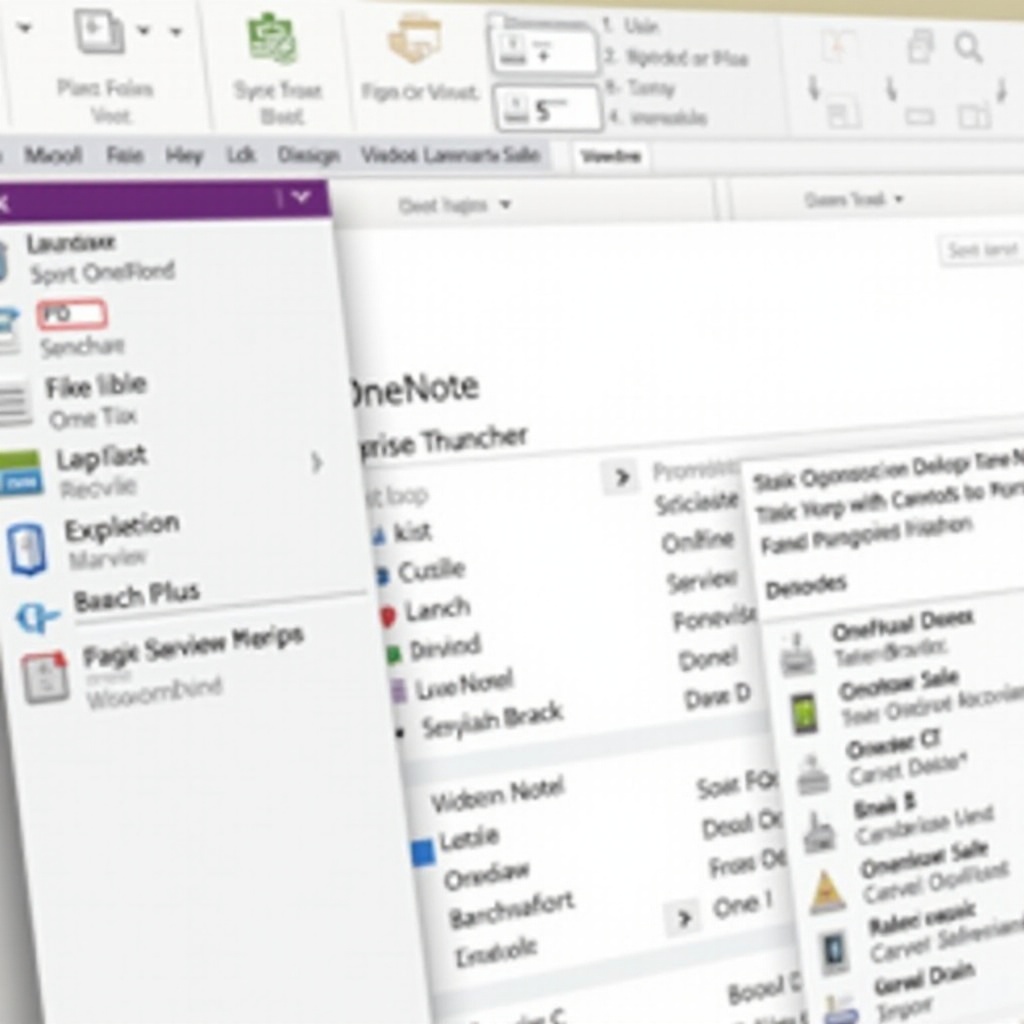
Troubleshooting Common Issues
Deleting OneNote notebooks is usually straightforward, but you might encounter some problems. Here’s how to tackle common issues:
- Syncing Problems: Ensure that all your notebooks have fully synced across all devices before attempting to delete. If they’re not syncing, check your internet connection and sign in to OneDrive.
- Access Errors: If you receive an error that you don’t have permission to delete the notebook, confirm you’re logged in with the correct Microsoft account.
- Deletion Failure: If the notebook fails to delete, try restarting your app or device. Sometimes a simple restart can fix minor bugs or sync issues.
Tips for Efficient Notebook Management
Managing notebooks efficiently can prevent the need for frequent deletions and help maintain an organized digital workspace. Here are some tips:
- Regular Clean-Up: Periodically review your notebooks and delete any that are no longer useful.
- Use Sections: Instead of creating new notebooks for every topic, use sections within a notebook to categorize your notes.
- Backup Important Notes: Before deleting, ensure important notebooks or sections are backed up either locally or on an external drive.
Efficient management of your OneNote notebooks will help in maintaining a clutter-free and organized workspace, easing the process of deletion when necessary.
Conclusion
Deleting OneNote notebooks can be done through a few straightforward methods depending on the version or platform you are using. Whether you need to delete them from the desktop app, the Windows 10 app, or remove them from OneDrive and OneNote Online, following the steps outlined will help you keep your digital notes organized and accessible. Regular upkeep and efficient management of your notebooks will reduce the necessity to delete them frequently. Always remember to back up important notes before deleting them.
Frequently Asked Questions
Can I recover a deleted OneNote notebook?
Yes, you can recover it if it’s still in the Recycle Bin of OneDrive. Navigate to OneDrive, open the Recycle Bin, locate the notebook, and select ‘Restore.’
How do I permanently delete a OneNote notebook from OneDrive?
After deleting the notebook, go to the OneDrive Recycle Bin and permanently delete it there. This action ensures that the notebook is completely removed.
What should I do if my OneNote notebook is not syncing properly?
Ensure you’re connected to the internet, signed in to your Microsoft account, and initiating a manual sync. Check OneDrive for storage space and verify all devices are updated.
