
Introduction
Upgrading to a Solid State Drive (SSD) can revolutionize your PC’s performance, offering faster speeds and improved reliability. However, before diving into this upgrade, it’s essential to ensure compatibility between the SSD and your motherboard. A mismatch can lead to a host of problems, from unrecognized drives to reduced performance. This guide provides a comprehensive roadmap to ascertain whether an SSD is compatible with your motherboard, covering every step from hardware analysis to leveraging software tools. After reading this article, you will be well-prepared to select an SSD that fits perfectly with your system.

Understanding SSDs and Motherboards
Before delving into compatibility, a fundamental understanding of SSDs and motherboards is helpful. SSDs employ flash memory, delivering superior speed, durability, and energy efficiency compared to traditional hard disk drives. They are increasingly popular for their ability to enhance the speed and performance of computing tasks. On the contrary, the motherboard is pivotal in a computer system, facilitating communication among all components.
The right compatibility between your SSD and motherboard ensures you can leverage the maximum potential of your setup. Mismatched hardware can result in either the SSD not functioning at all or not delivering the expected performance metrics. By appreciating the essential interconnection between these components, you can ensure a smooth computing experience.
Identifying Your Motherboard Specifications
The starting point in verifying SSD compatibility is understanding your motherboard’s specifications. Knowing the model of your motherboard is paramount.
- Access your system’s BIOS/UEFI: Reboot your PC and tap the designated key (commonly F2, F10, or DEL) to enter the BIOS/UEFI setup.
- Utilize system information tools: Programs like CPU-Z can unveil detailed specifications, including the motherboard model and its key features.
Armed with the model, peruse the manufacturer’s manual or online resources for specifics such as supported interfaces, slot types, and necessary BIOS configurations. This foundational knowledge is invaluable as you weigh your SSD options.
Key Compatibility Factors to Consider
When considering your SSD choice, multiple compatibility criteria must be evaluated to ensure your selection aligns with your motherboard’s architecture.
Interface Types: SATA vs. NVMe
The interface type is a significant determinant of compatibility. SATA SSDs are designed for widespread compatibility, fitting snugly into SATA connectors found on a majority of motherboards. Conversely, NVMe SSDs hinge on the faster PCIe interface, necessitating particular motherboard support to capitalize on their speed.
- Examine your motherboard’s interface support.
- For NVMe drives, align with your motherboard’s PCIe generation to optimize performance.
Slot Types and Availability
Motherboards come equipped with various slot configurations, including the likes of M.2 and SATA.
- M.2 slots: Your SSD choice should match available M.2 slots for NVMe or SATA drives.
- SATA connectors: Align your SATA SSD with a vacant port, considering that most boards offer multiple options.
Be mindful that these slots aren’t preoccupied with other components to prevent installation issues.
BIOS/UEFI Considerations
Modern SSDs sometimes necessitate specific BIOS/UEFI settings:
- Verify if NVMe support requires activation.
- Reassess boot order and compatibility if using mixed drive types.
The motherboard manual is often your best ally in navigating these settings’ implications on your SSD’s operability.

Physical Compatibility Checks
Beyond technical specs, physical compatibility is equally pivotal, factoring into form factor alignment and space availability within your case.
Inspecting Your Hardware
Carefully open your computer case for a visual audit of slots and connectors.
- Ensure availability of an unoccupied M.2 slot for NVMe drives or a SATA port for traditional SSDs.
- Confirm that larger components do not obstruct slot access.
Measuring Space and Form Factor
SSDs vary in size; double-check the space within your chassis:
- Measure the allocated space, accounting for any layout obstructions.
- Validate that your SSD’s form adheres to the dedicated slot dimensions.
These checks preclude purchasing mistakes by ensuring physical compatibility.
Software Tools for Compatibility Assessment
Software tools offer a pragmatic approach to assessing compatibility:
- Speccy: Delivers detailed insights into system specs, highlighting available slots and interfaces.
- HWInfo: Furnishes an exhaustive overview of hardware capabilities and existing configurations.
These utilities demystify the compatibility evaluation, guaranteeing you make informed decisions on your SSD purchase.
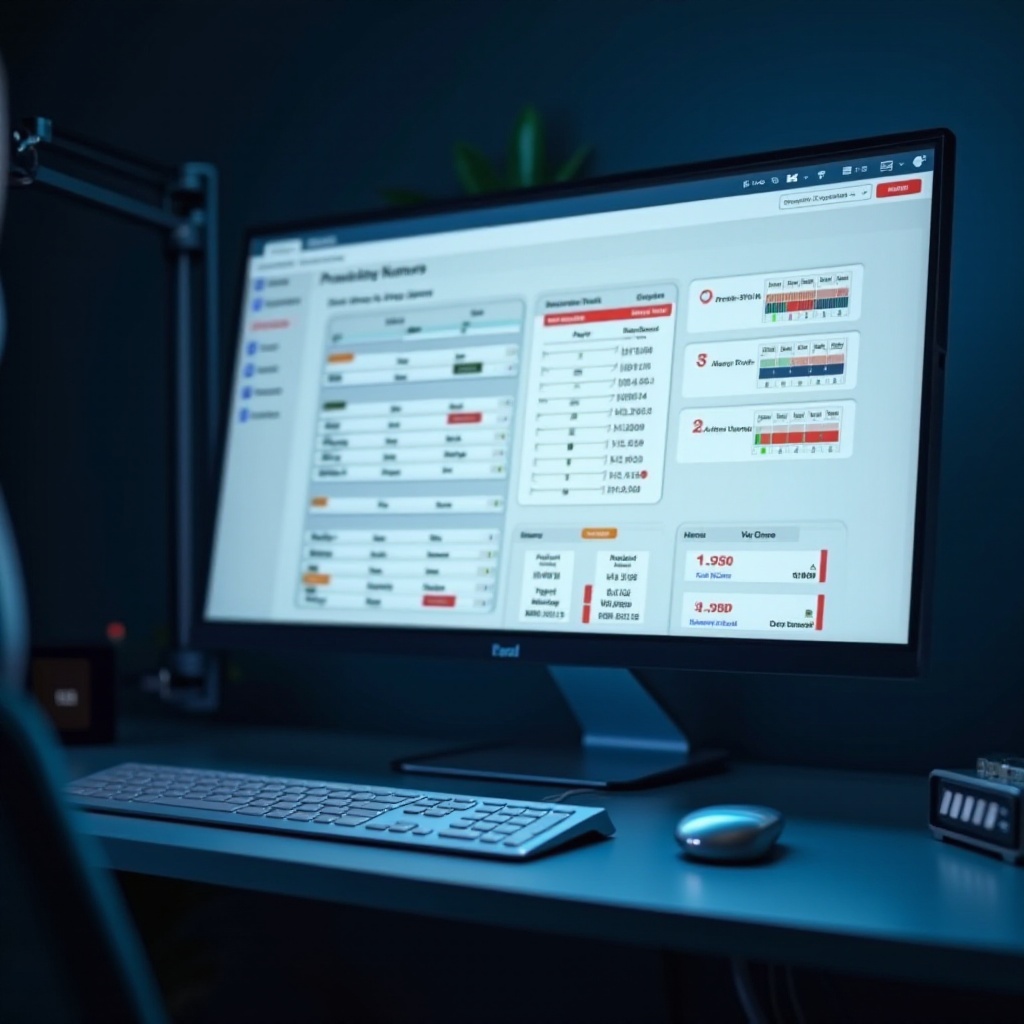
Troubleshooting Compatibility Issues
If compatibility problems rear their heads, consider these corrective measures:
- Scrutinize hardware installations to ensure secure connections.
- Access BIOS/UEFI; verify settings for your SSD type.
- Use diagnostic tools to confirm the SSD is recognized.
If issues linger, consult forums or professional expertise to correct and optimize your setup.
Conclusion
Ensuring SSD compatibility with your motherboard might appear formidable initially, but with systematic steps, it’s a navigable task. By pinpointing motherboard specifics, assessing compatibility criteria, and executing physical checks, you set the stage for a successful upgrade. Proper groundwork curbs future issues, leading to enhanced system performance with minimal hassle.
Frequently Asked Questions
How do I identify my motherboard model?
Use system tools like CPU-Z or access BIOS/UEFI to find motherboard details and model information.
Can all motherboards support NVMe SSDs?
No, only motherboards with compatible M.2 slots and PCIe support can use NVMe SSDs effectively.
What should I do if my SSD isn’t recognized by the motherboard?
Ensure connections are secure, verify BIOS/UEFI settings, check different slots, or seek technical support.
