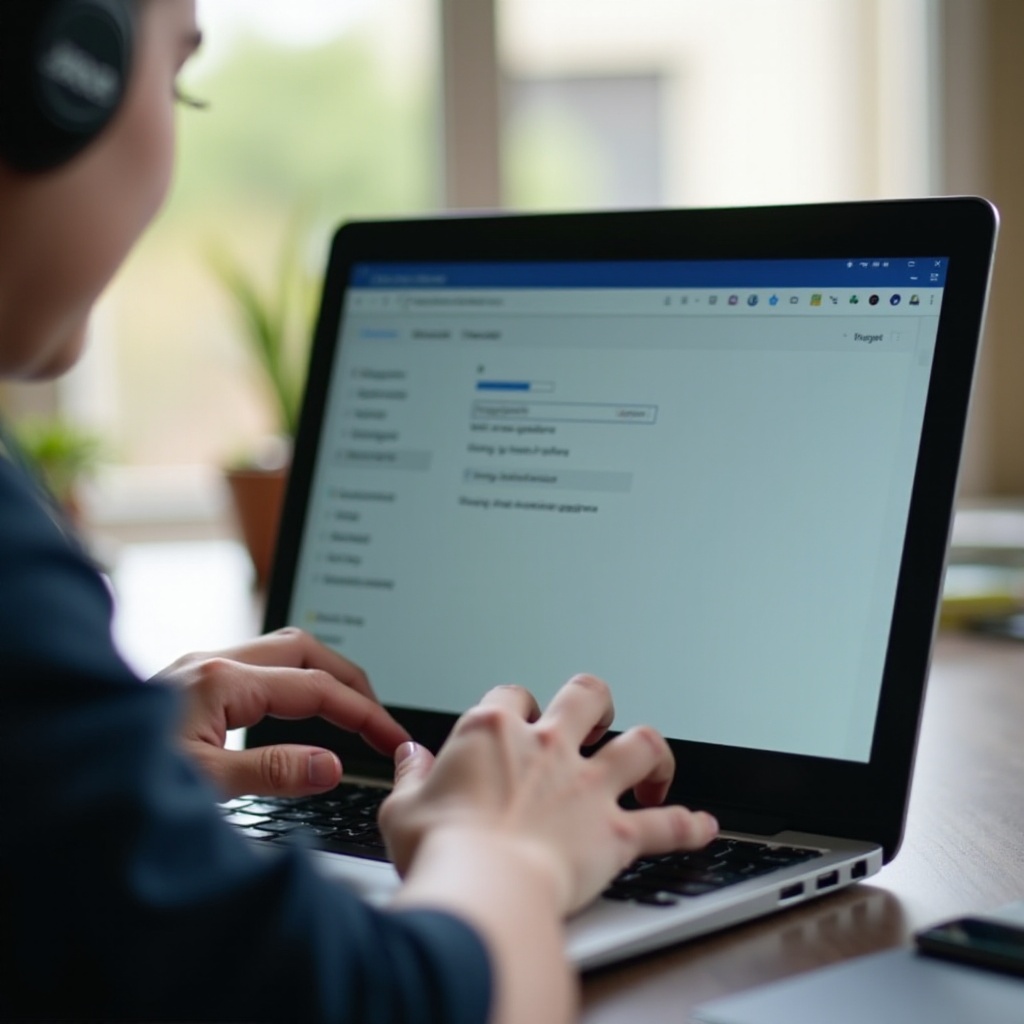
Introduction
Experiencing poor Bluetooth audio on your Chromebook can be incredibly frustrating, especially when you’re in the middle of an important meeting, streaming your favorite music, or enjoying a video. Various factors can contribute to poor audio quality, and understanding the root cause can help you fix the problem effectively. This blog will provide clear, step-by-step instructions to help you troubleshoot and resolve common Bluetooth audio issues on your Chromebook. By following these guidelines, you can improve your audio experience and make the most out of your Bluetooth devices.
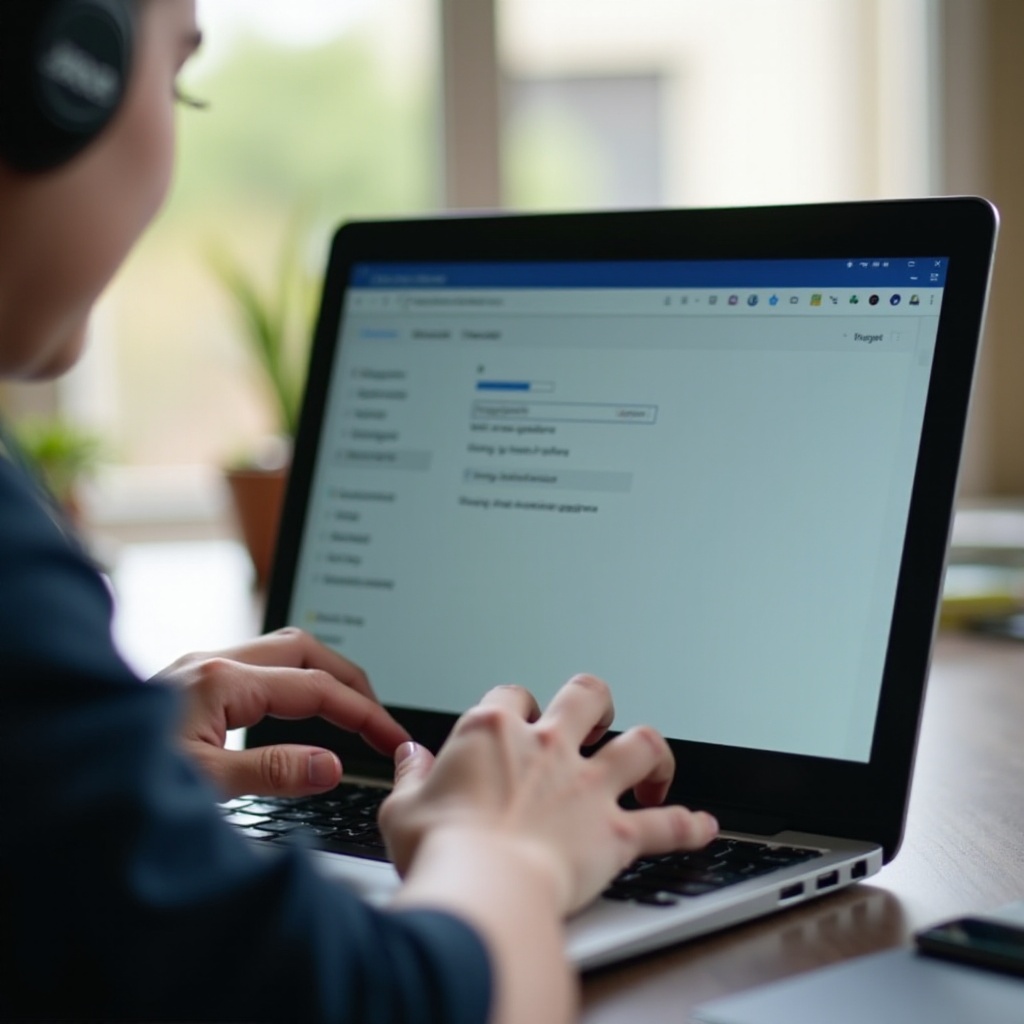
Understanding Bluetooth Audio on Chromebooks
Bluetooth technology allows devices to communicate wirelessly over short distances. This capability has become a staple in modern devices, including Chromebooks. When functioning correctly, Bluetooth should deliver clear and stable audio. However, various issues can hamper this experience.
Chromebooks rely on both hardware and software to manage Bluetooth connections. The Chrome OS is engineered to handle Bluetooth pairing, connectivity, and audio transmission efficiently. However, integrating Bluetooth with diverse hardware and peripherals occasionally faces compatibility problems. Knowing how Bluetooth operates on your Chromebook will help you identify which component may be malfunctioning.
Common Causes of Bad Bluetooth Audio on Chromebooks
Several factors can degrade your Bluetooth audio quality on a Chromebook:
1. Interference: Wi-Fi networks, microwaves, and other electronic devices can interfere with Bluetooth signals, leading to audio disruptions.
2. Battery Levels: Low battery levels on Bluetooth devices can lead to poor performance and intermittent audio drops.
3. Software Bugs: Outdated software or firmware on your Chromebook may not handle Bluetooth connections efficiently.
Understanding these common causes will set a solid foundation for troubleshooting the issues effectively.
Basic Troubleshooting Steps
Before diving into more complex solutions, start with these fundamental troubleshooting steps:
Reboot Your Chromebook
Restarting can resolve numerous technical problems, including Bluetooth audio issues. A reboot refreshes the system memory and can help clear minor glitches affecting audio performance.
- Click on the time in the lower right corner of the screen.
- Click on ‘Power’ to shut down and restart your Chromebook.
Re-pair Your Bluetooth Device
Sometimes, simply re-pairing the Bluetooth device can solve connection problems.
1. Click on the time in the lower right corner of the screen.
2. Navigate to ‘Bluetooth’ settings.
3. Click on the device you want to remove and select ‘Remove from list.
4. Reconnect the device by selecting it from the available devices and following the pairing instructions.
Check Battery Levels of Devices
Low battery levels can significantly impact the performance of Bluetooth devices.
1. Ensure your Bluetooth device is fully charged.
2. Check your Chromebook’s battery to ensure it has enough power.
These simple steps often resolve most Bluetooth audio issues, but if the problem persists, advanced troubleshooting is required.

Advanced Troubleshooting
For persistent issues, you might need to undertake more in-depth solutions:
Check and Update Your Chromebook
Running the latest version of Chrome OS ensures that you have the latest fixes and features for Bluetooth.
1. Click on the time in the lower right corner.
2. Go to ‘Settings’ > ‘About Chrome OS.
3. Click ‘Check for updates’ and install any available updates.
Reset Bluetooth Settings
Sometimes, resetting the Bluetooth settings can clear any conflicting configurations.
1. Click on the time in the lower right corner.
2. Select ‘Bluetooth’ > ‘Enable Bluetooth’ to turn it off.
3. Turn it back on after a few seconds.
Optimize Your Bluetooth Environment
Reduce potential interference by optimizing your surroundings.
1. Move devices closer together to improve signal strength.
2. Minimize the number of active Bluetooth and Wi-Fi devices nearby.
Update or Reinstall Audio Drivers
Corrupted or outdated audio drivers can affect audio quality.
1. Access the terminal by pressing Ctrl+Alt+T.
2. Type update_engine_client to force an OS update, which should include driver updates.
3. Reboot the Chromebook and see if the audio quality improves.
Each of these advanced steps targets the more intricate layers of your Chromebook’s Bluetooth and audio configuration.
Alternative Solutions
If troubleshooting does not resolve the issue, consider these alternative methods:
Using USB or Wired Headphones
Wired headphones tend to offer more stable audio quality since they bypass Bluetooth altogether. Simply connect the headphones via the USB port or audio jack.
Investing in Higher-Quality Bluetooth Audio Devices
Some Bluetooth devices offer better integration and performance with Chromebooks. Investing in high-quality Bluetooth headphones or speakers might solve persistent audio problems.
While these alternatives might seem like a workaround, they can provide immediate relief and long-term benefits.
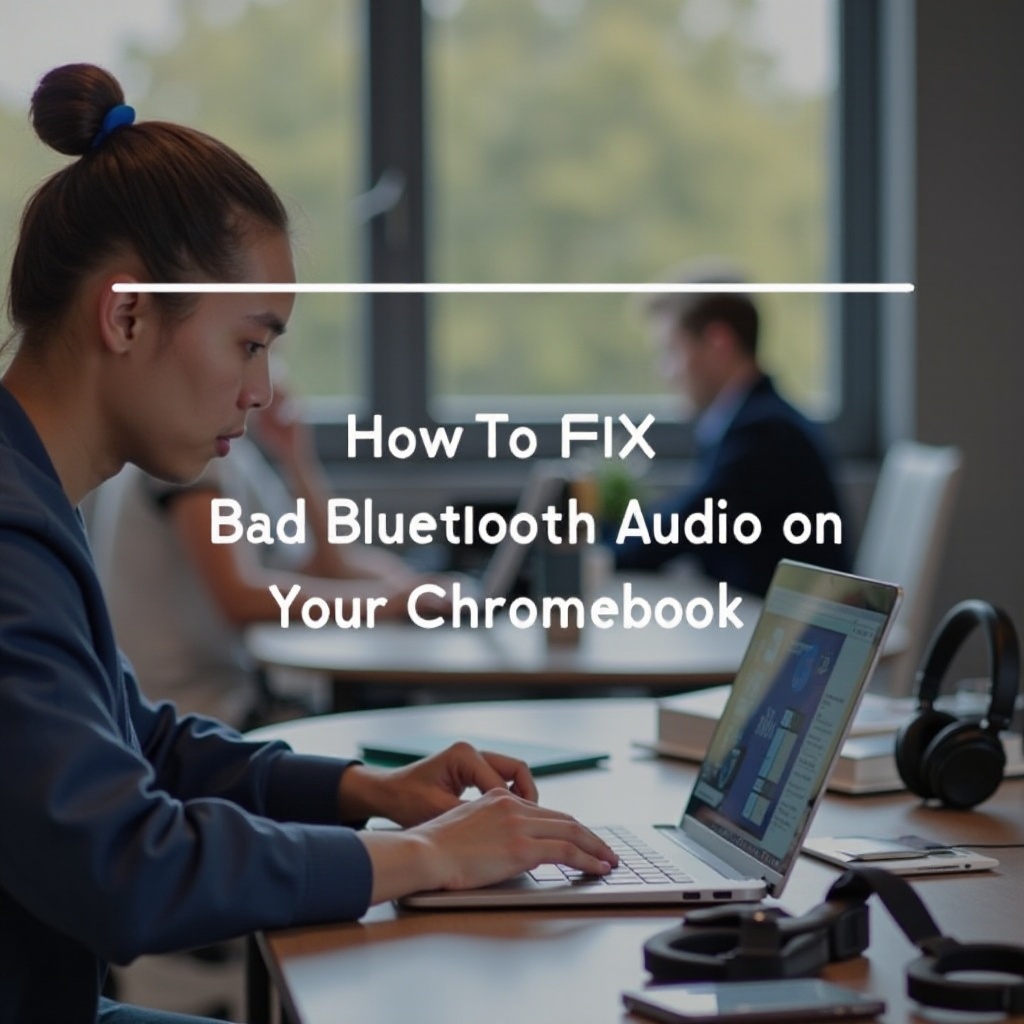
Conclusion
Dealing with bad Bluetooth audio on a Chromebook can be frustrating, but the solutions outlined above can help you diagnose and fix the issue. From basic troubleshooting steps like rebooting and re-pairing devices to more advanced methods, such as updating the Chrome OS or resetting Bluetooth settings, this guide offers several effective strategies. And if all else fails, alternatives like using wired headphones or investing in better Bluetooth devices can ensure a seamless audio experience.
Frequently Asked Questions
Why is my Bluetooth audio bad on my Chromebook?
Various factors like interference, low battery levels, and outdated software can contribute to poor Bluetooth audio quality.
How do I update my Chromebook’s Bluetooth drivers?
You can update your Chromebook’s drivers by checking for OS updates via the ‘Settings’ > ‘About Chrome OS’ > ‘Check for updates.’
What if none of the troubleshooting steps work?
If basic and advanced troubleshooting does not solve the problem, consider using wired headphones or investing in higher-quality Bluetooth audio devices.
