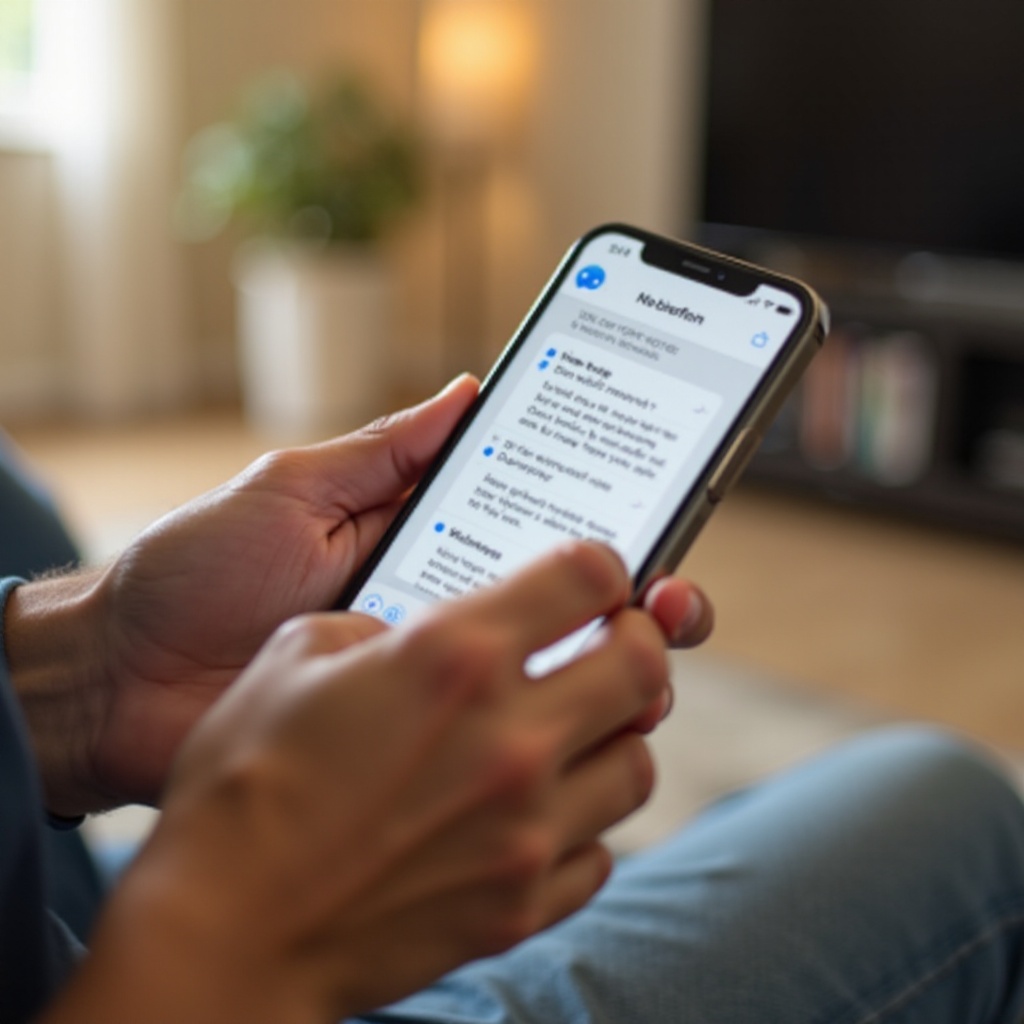
Introduction
Switching your notes from iCloud to local storage on your phone can seem like a daunting task, yet it provides better control over your data. Whether you want to free up iCloud storage, prefer offline accessibility, or simply decide to keep your notes on your device only, you can accomplish this with a few strategic steps. This guide walks you through the entire process, from understanding the differences between iCloud and local notes, to step-by-step instructions for the transition, organizing and managing your local notes, and ensuring they are backed up regularly.
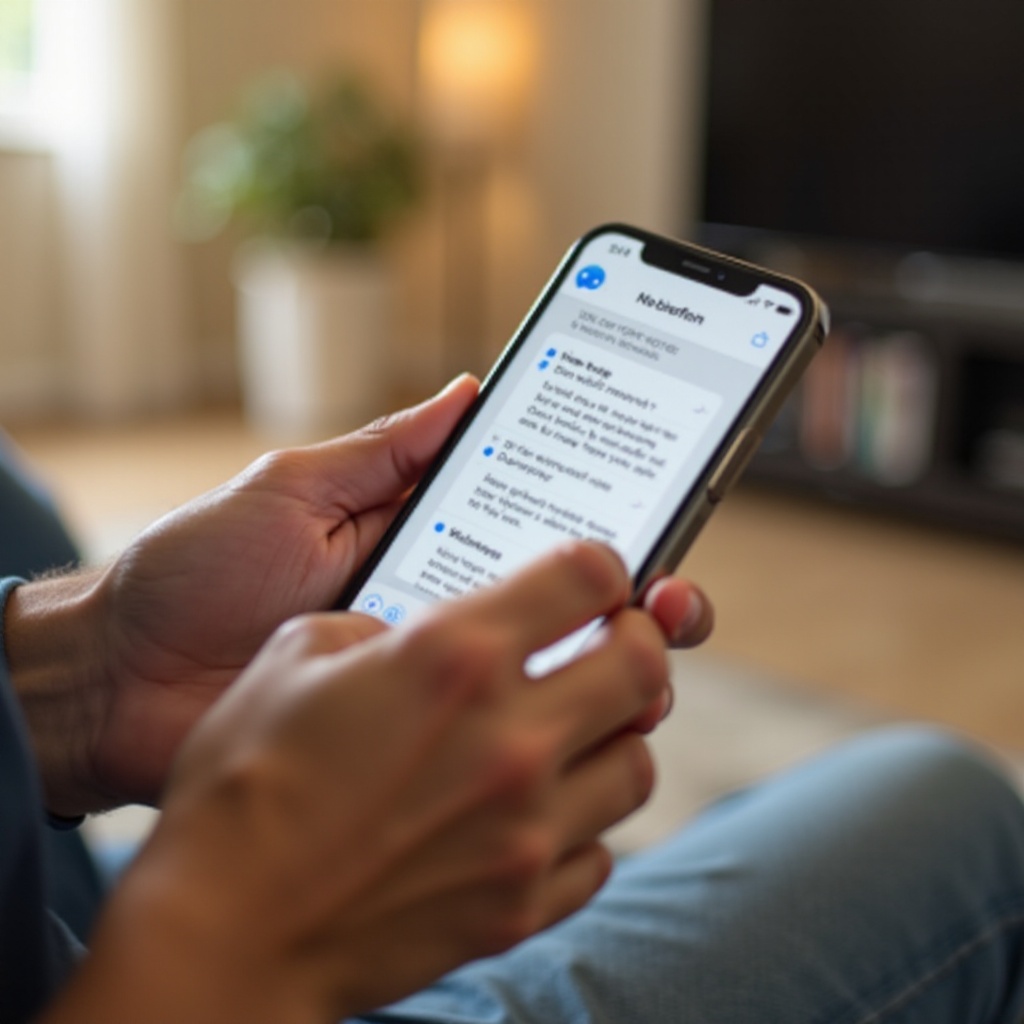
Understanding iCloud Notes and Local Notes
Before diving into the steps to move your notes from iCloud to local storage, it’s crucial to understand what iCloud notes and local notes are. iCloud Notes are stored in Apple’s cloud service, iCloud, making them accessible across multiple devices, provided you’re logged into iCloud on those devices. This is particularly useful for users who work across different Apple devices, such as an iPhone, iPad, and Mac. On the other hand, Local Notes are stored directly on your device. These notes are not synced to the cloud and are accessible only on the device where they are saved. The main advantages of local notes include the increased security of having your data stored only on your device and the ability to access these notes without internet connectivity.
Understanding these differences is essential as it helps you decide the best course of action based on your needs. Whether you’re prioritizing security, offline access, or are working with limited iCloud storage, moving to local notes could be a beneficial step.
Preparing for the Transition
Before starting the transition process, it’s imperative to ensure that all necessary preparations are in place. Preparation involves a few key steps:
- Backup Your Notes: Ensure all your iCloud notes are backed up. This can be a safety net in case anything goes wrong during the transfer process.
- Update Your Software: Make sure your device’s operating system is up-to-date. This ensures compatibility and reduces the risk of running into bugs during the process.
- Check Storage Availability: Ensure that you have enough storage space on your device to accommodate all your notes. Moving large amounts of data requires sufficient free space.
With these preparation steps, you’re less likely to encounter disruptions or data loss as you transition your notes from iCloud to your local device. Now that you’re prepared, we can delve into the detailed steps of the transition.
Step-by-Step Guide to Move iCloud Notes to Local Storage
Step 1: Turn Off iCloud Notes Sync
- Open the Settings app on your iPhone.
- Tap on your Apple ID at the top of the screen.
- Select iCloud.
- Scroll down to Notes and toggle off the sync. This action ensures that no new notes are uploaded to iCloud from this point onward.
Step 2: Create a Local Notes Folder
- Open the Notes app on your iPhone.
- Tap on the Folders button in the upper left corner.
- Select New Folder.
- When prompted, choose to create the folder On My iPhone.
- Name your folder appropriately, such as ‘Local Notes,’ for easy identification.
Step 3: Copy Notes from iCloud to Local Folder
- In the Notes app, access the folder containing your iCloud notes.
- Select Edit at the top of the screen.
- Select the notes you wish to move.
- Tap on Move To… and select the new local folder you created on your iPhone.
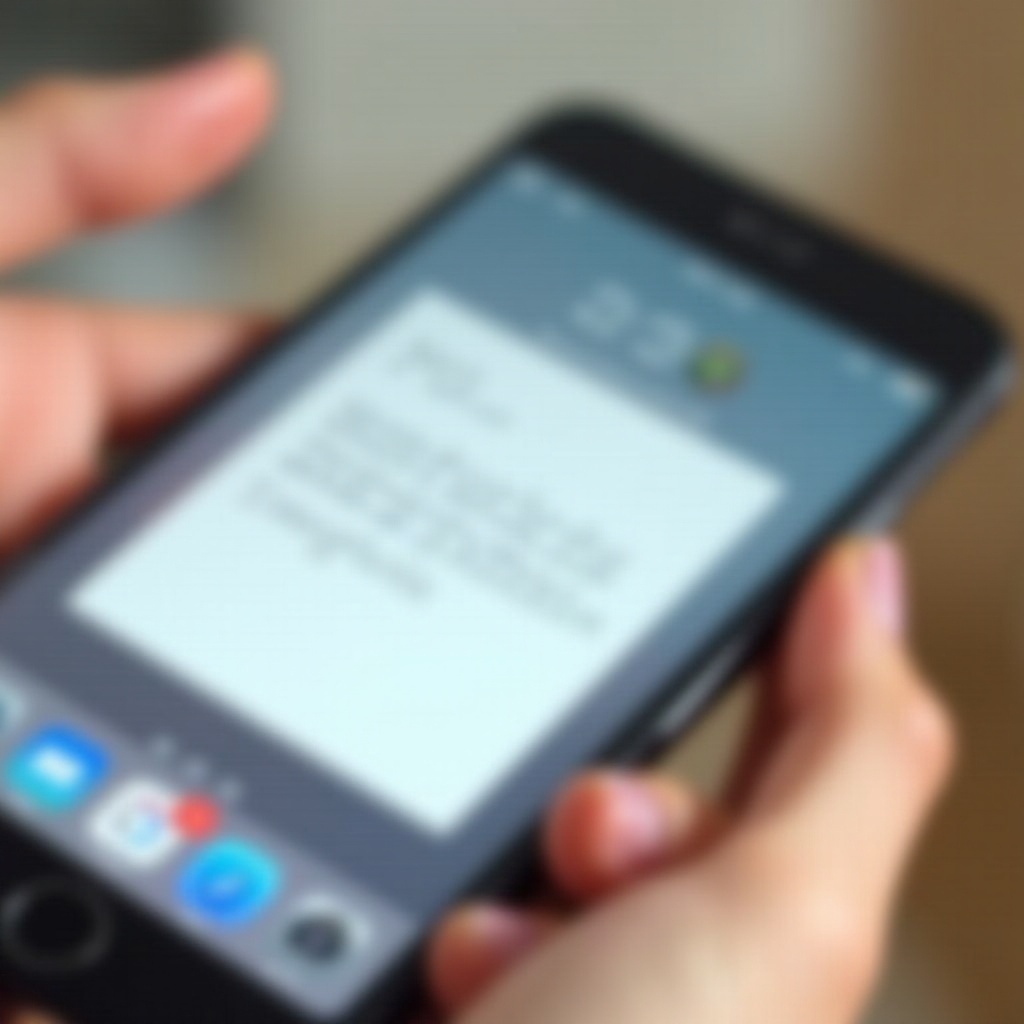
Organizing and Managing Your Local Notes
After successfully transferring your notes, it’s essential to organize them for easy access and management. Here are some tips:
- Categorize Notes: Create multiple folders to categorize your notes effectively. This could be by topic, project, or urgency.
- Use Tags: Make use of tags within the notes app to mark essential notes. Tags can help in quickly finding notes on specific subjects.
- Regular Clean-Up: Regularly review and delete notes that are no longer needed. This helps in maintaining a clutter-free app.
By staying organized, you ensure that you can always find your notes when you need them and keep your note-taking process efficient.
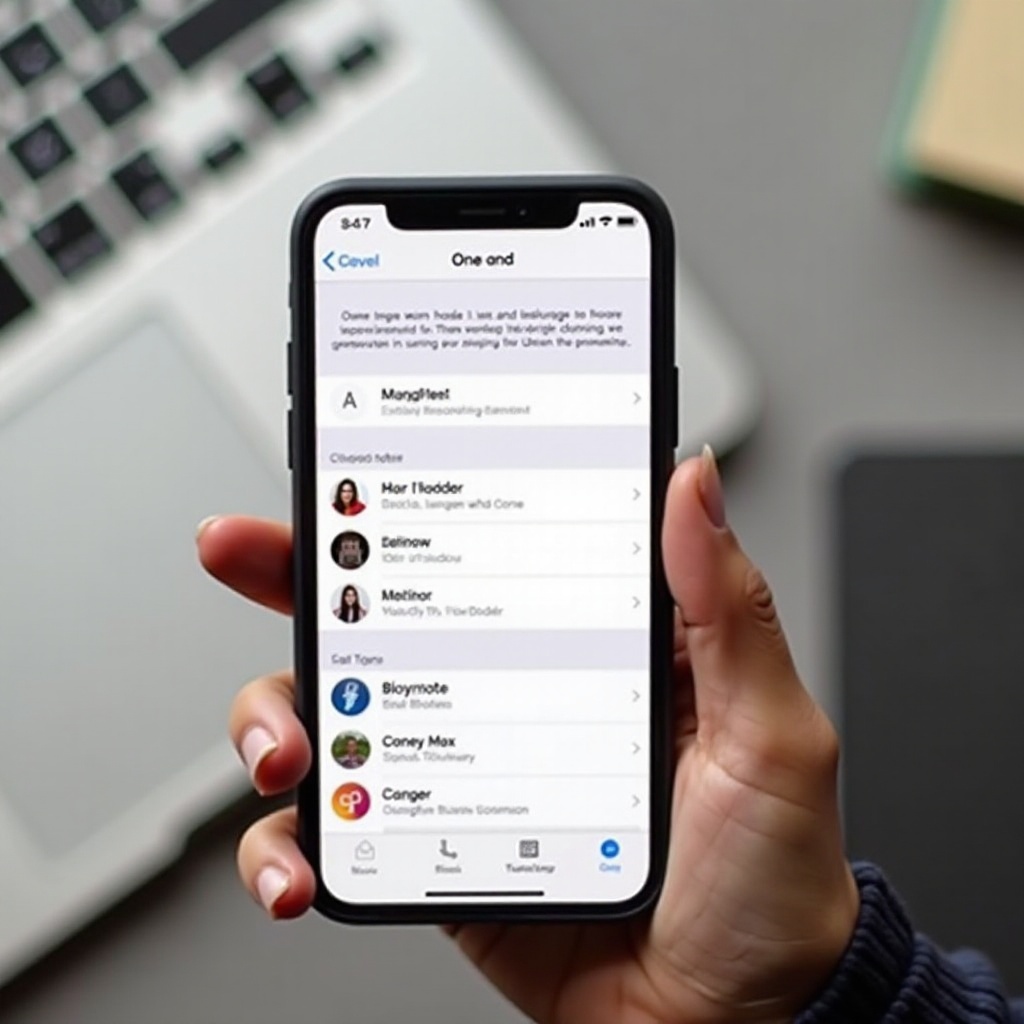
Regular Backup and Maintenance of Local Notes
Maintaining regular backups is crucial to prevent data loss. As local notes are not stored in the cloud, consider the following steps:
- Manual Backup: Periodically export your notes to another secure location like an email or external storage device.
- Backup Software: Consider using third-party backup software that supports local device data. This can automate the backup process, ensuring your notes are always saved.
Regular maintenance includes going through your notes and system settings to ensure everything is functioning correctly and updating the system to the latest version.
Troubleshooting Common Issues
Even with a straightforward process, issues might arise. Here are some common problems and solutions:
- Notes Not Transferring: Ensure that your device has enough storage space. If the issue persists, restart your device and try moving the notes again.
- Missing Notes: Sometimes notes may appear to be missing. Cross-check all folders, including the Recently Deleted folder, to ensure they haven’t been accidentally misplaced.
- Notes Not Editable: Occasionally, notes might not be editable due to format issues. Ensure the Notes app is up-to-date and try copying the content into a new note.
Conclusion
Transitioning your notes from iCloud to local storage is a practical step that provides you better control over your data. With a clear understanding of both types of notes, adequate preparation, and following the step-by-step guide, you’ll successfully move your notes and enjoy the advantages of local storage. Regular organization and backups will ensure your notes remain easily accessible and secure.
Frequently Asked Questions
How can I ensure my local notes are backed up?
Regularly export your notes to a secure location such as your email or an external storage device. You can also use third-party backup software designed for local data.
What should I do if my iCloud notes are not transferring?
Ensure sufficient storage on your device, restart your device, and retry transferring the notes. Also, ensure your Notes app and iPhone software are fully updated.
Can I move notes back to iCloud after making them local?
Yes, you can transfer notes back to iCloud by opening the Notes app, selecting the local note and moving it to an iCloud folder through the ‘Move To…’ option.
