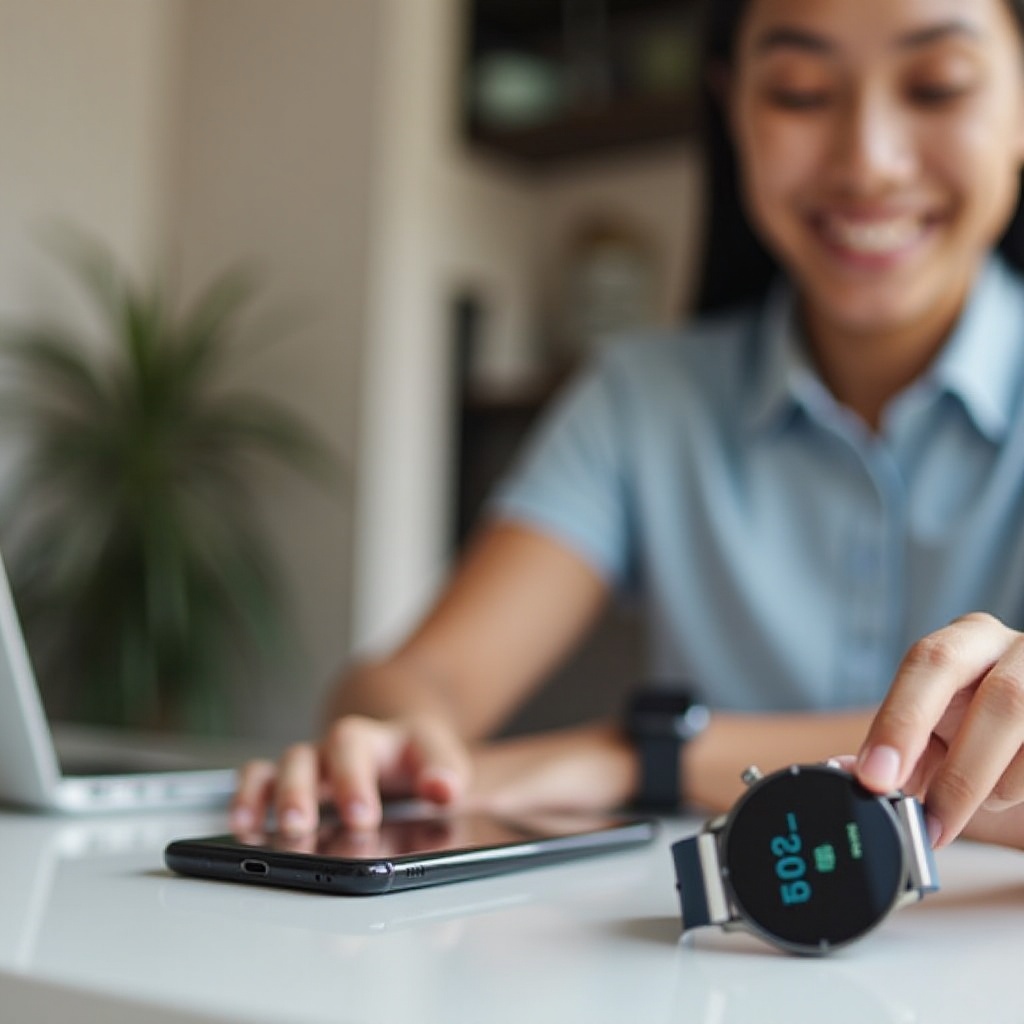
Introduction
Setting up a smartwatch to your phone opens up a world of convenience and technological benefits. By following some easy steps, you can successfully integrate both devices, enhancing your tech experience. This blog will guide you through the entire process—from preparing your devices to customizing your smartwatch—ensuring a seamless setup.
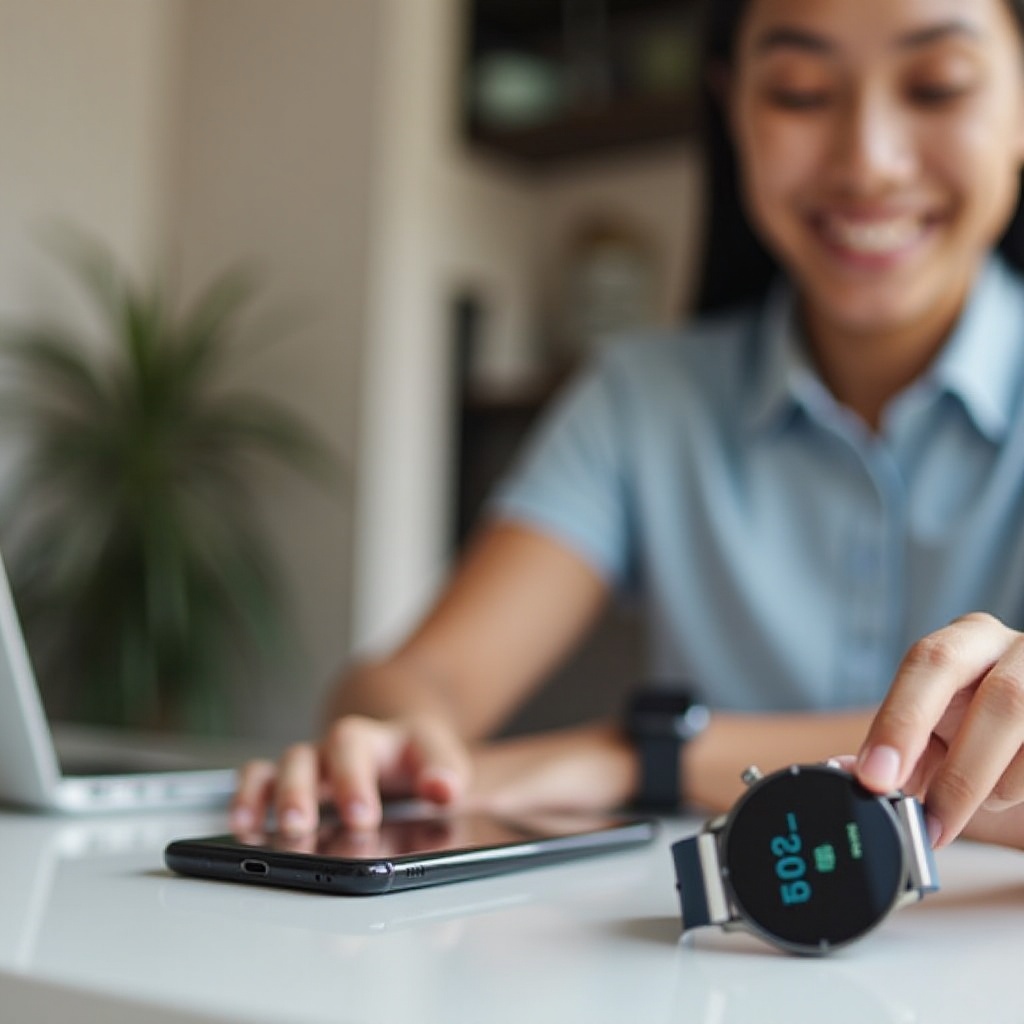
Preparing for the Setup
Before you dive into the setup process, ensure that you have all the necessary components. Firstly, both your smartwatch and phone need to be fully charged to avoid interruptions. Additionally, confirm that your phone supports the smartwatch by checking the user manual. Most smartwatches are compatible with either Android or iOS devices. Download the specific watch app needed for your smartwatch from either the Google Play Store or the Apple App Store.
A stable internet connection is crucial for downloading necessary updates and applications. Furthermore, keep both your phone and smartwatch close to each other to ensure a smooth and quick connection.

Setting Up Your Smartwatch
Once your devices are prepared, setting up your smartwatch is the next step. Begin by switching on the smartwatch by pressing the power button. For first-time users, the watch will prompt a selection of language and time zone settings. Follow the on-screen instructions to complete these initial setups. Your watch may also prompt you to connect it to Wi-Fi; ensure you connect to a reliable network for optimal performance.
Next, open the smartwatch app on your phone. Sign in with your account or create a new one if necessary. Most applications will require specific permissions, such as access to notifications, calendar, and location. Allow these permissions to maximize the functionality of your smartwatch.

Pairing Your Devices
After setting up your smartwatch, the next step is pairing it with your phone. Ensure Bluetooth is enabled on your smartphone. Within the smartwatch app, locate the option to search for devices. Select it and wait for your smartwatch to appear in the list. Tap on your smartwatch from the list of available devices. Both your phone and smartwatch will display a pairing code; ensure the codes match and accept the pairing request on both devices.
You may need to verify and accept additional permissions during this process. Carefully follow the on-screen prompts. Once paired, your smartwatch will begin syncing with your phone’s data, which may take a few minutes. Ensure that your phone remains connected to a strong Wi-Fi or mobile data signal during this process. If successful, a confirmation message will appear, notifying you of the successful pairing.
Customizing Your Watch
With your smartwatch paired, the next step is personalization. Start with the watch face: most smartwatches offer a variety of pre-installed watch faces. Browse through them and select one that suits your style. For added functionality, download additional apps and widgets from the smartwatch app store. These may include fitness trackers, weather reports, or music players.
Customizing notifications is another crucial aspect. Decide which notifications you wish to receive on your smartwatch. Adjust settings such as brightness, volume, and vibration intensity from the settings menu. Explore other features like setting up Do Not Disturb times, alarms, and reminders. Take your time to navigate through the settings and experiment with different features until you find a setup that works best for you.
Troubleshooting Common Issues
During the setup and pairing process, you might encounter occasional issues. Here are some common problems and their solutions:
- Smartwatch not turning on: Ensure it’s fully charged. If it still doesn’t turn on, try holding the power button for a few seconds.
- Pairing issues: Restart both devices and try the pairing process again. Ensure that Bluetooth and Wi-Fi are enabled.
- Disconnected devices: Check if your smartwatch is within range of your phone. Re-sync by disconnecting and reconnecting the Bluetooth connection.
- App crashes: Make sure both your smartwatch and app are updated to the latest versions.
If issues persist, consult the manufacturer’s troubleshooting guide or contact customer support for further assistance.
Conclusion
Pairing a smartwatch with your phone is a straightforward process that greatly enhances daily convenience. From preparing your devices, setting up the smartwatch, pairing with your phone, to customizing your experience, this guide covers everything you need to get started smoothly.
Frequently Asked Questions
What should I do if my smartwatch doesn’t pair with my phone?
Ensure Bluetooth is enabled on both devices, restart both the smartwatch and the phone, and try again. If the issue persists, check for software updates or consult the user manual.
Can I pair my smartwatch to multiple phones?
Most smartwatches are designed to pair with one phone at a time. To pair it with a new phone, you will need to unpair it from the current one.
How do I update the software on my smartwatch?
Open the smartwatch app on your phone and navigate to the settings menu. Check for any available software updates and follow the on-screen instructions to install them.
